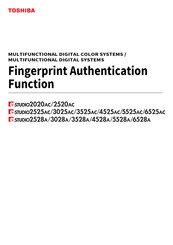Toshiba Template e-STUDIO3525AC Manuals
Manuals and User Guides for Toshiba Template e-STUDIO3525AC. We have 2 Toshiba Template e-STUDIO3525AC manuals available for free PDF download: Manual
Toshiba Template e-STUDIO3525AC Manual (24 pages)
MULTIFUNCTIONAL DIGITAL COLOR SYSTEMS / MULTIFUNCTIONAL DIGITAL SYSTEMS
Brand: Toshiba
|
Category: TV DVD Combo
|
Size: 0.83 MB
Table of Contents
Advertisement
Toshiba Template e-STUDIO3525AC Manual (24 pages)
Brand: Toshiba
|
Category: TV DVD Combo
|
Size: 0.71 MB
Table of Contents
Advertisement
Related Products
- Toshiba Template e-STUDIO3025AC
- Toshiba Template e-STUDIO3028A
- Toshiba Template e-STUDIO3528A
- Toshiba Template e-STUDIO2020AC
- Toshiba Template e-STUDIO2520AC
- Toshiba Template e-STUDIO2525AC
- Toshiba Template e-STUDIO4525AC
- Toshiba Template e-STUDIO5525AC
- Toshiba Template e-STUDIO2528A
- Toshiba Template e-STUDIO4528A