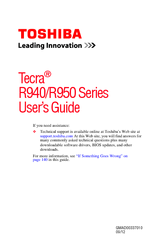Toshiba Tecra R950 Manuals
Manuals and User Guides for Toshiba Tecra R950. We have 5 Toshiba Tecra R950 manuals available for free PDF download: Manual Del Usuario, User Manual
Toshiba Tecra R950 User Manual (217 pages)
Tecra R950-BT9500
Table of Contents
-
Introduction26
-
This Guide28
-
Safety Icons29
-
-
-
Typing Style34
-
Check List36
-
Precautions36
-
-
-
-
-
Traveling Tips105
-
-
-
TOSHIBA Assist119
-
Connect120
-
Secure121
-
Protect & Fix122
-
Optimize123
-
-
Mouse Utility134
-
Configfree149
-
-
-
Memory Problems160
-
Display Problems162
-
-
Error-Checking164
-
-
Printer Problems169
Advertisement
Toshiba Tecra R950 User Manual (199 pages)
Tecra R950-S9520
Table of Contents
-
Introduction24
-
This Guide26
-
Safety Icons27
-
-
-
Typing Style32
-
Check List34
-
Precautions34
-
-
-
-
-
Traveling Tips101
-
-
Windows ® Store106
-
-
Desktop Assist116
-
Eco Utility120
-
System Settings124
-
Sleep and Charge126
-
Function Key130
-
Service Station133
-
-
-
The Windows143
-
Memory Problems148
-
Display Problems151
-
On Your Computer152
-
-
Error-Checking153
-
-
Printer Problems158
Toshiba Tecra R950 User Manual (193 pages)
Notebook
Table of Contents
-
-
Battery Life28
-
Messages29
-
Chapter 3
42 -
-
The Keyboard85
-
-
Wireless Lan109
-
-
Lan113
-
Lan Cable Types113
-
Battery114
-
Battery Types114
-
Battery Pack115
-
Charging Time116
-
-
Memory Media125
-
Media Care127
-
Hdmi Device132
-
Security Lock137
-
-
-
Volume Mixer138
-
Microphone Level138
-
Power Management139
-
Video Mode139
-
-
Heat Dispersal141
-
-
-
Special Features146
-
-
Sleep and Charge152
-
Hdd Protection154
-
-
System Recovery164
Advertisement
Toshiba Tecra R950 User Manual (195 pages)
Table of Contents
-
Preface13
-
Short Name14
-
-
The Keyboard67
-
Lan93
-
Expresscard95
-
Smart Card97
-
Memory Media98
-
External Monitor106
-
HDMI Device107
-
Displayport109
-
Security Lock112
-
Sound System113
-
Video Mode115
-
Heat Dispersal117
-
-
Special Features123
-
HW Setup130
-
Hw Setup Window131
-
Boot Setting132
-
-
System Recovery140
-
-
Power Conditions145
-
Battery147
-
Power-Up Modes153
-
-
Chapter 6
155-
Troubleshooting155
-
-
Real Time Clock161
-
Hard Disk Drive162
-
-
Usb Mouse165
-
Usb Device166
-
-
Esata Device168
-
TOSHIBA Support172
-
-
Appendix A
174
(Spanish) Toshiba Tecra R950 Manual Del Usuario (239 pages)
Tecra R950-SP3244KL
Table of Contents
-
Introducción31
-
Este Manual33
-
-
-
Precauciones43
-
-
-
-
-
-
-
-
Computadora121
-
-
-
-
-
Conexión135
-
Seguridad135
-
Optimización137
-
-
Utilidad Ratón149
-
Configfree163
-
-
Advertisement