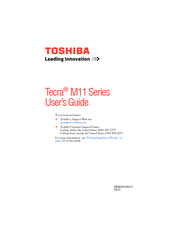Toshiba Tecra M11 14-inch Laptop Manuals
Manuals and User Guides for Toshiba Tecra M11 14-inch Laptop. We have 14 Toshiba Tecra M11 14-inch Laptop manuals available for free PDF download: Maintenance Manual, User Manual, Specifications, Specification Sheet
Advertisement
Advertisement
Toshiba Tecra M11 Specifications (4 pages)
Toshiba Tecra M11-S3410: Specifications
Toshiba Tecra M11 Specifications (4 pages)
Toshiba Tecra M11-S3411: Specifications
Toshiba Tecra M11 Specifications (4 pages)
Toshiba Tecra M11-S3412: Specifications
Toshiba Tecra M11 Specifications (4 pages)
Toshiba Tecra M11-S3420: Specifications
Toshiba Tecra M11 Specifications (4 pages)
Toshiba Tecra M11-S3421: Specifications
Toshiba Tecra M11 Specifications (4 pages)
Toshiba Tecra M11-S3422: Specifications
Toshiba Tecra M11 Specifications (4 pages)
Toshiba Tecra M11-S3430: Specifications
Toshiba Tecra M11 Specifications (4 pages)
Toshiba Tecra M11-ST3504: Specifications
Toshiba Tecra M11 Specification Sheet (1 page)
OraclespecsheetM11.pdf
Advertisement