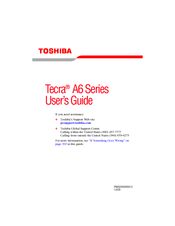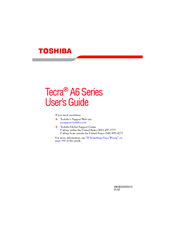Toshiba TECRA A6 Manuals
Manuals and User Guides for Toshiba TECRA A6. We have 6 Toshiba TECRA A6 manuals available for free PDF download: User Manual, Maintenance Manual, Owner's Manual, Brochure
Toshiba TECRA A6 User Manual (301 pages)
A6 (PTA60U) User's Guide
Table of Contents
-
Introduction35
-
This Guide36
-
Safety Icons37
-
-
-
Saving Your Work108
-
Saving Files108
-
-
File Names109
-
-
-
Battery Notice123
-
Power Management124
-
-
Traveling Tips141
-
-
-
Removing Media160
-
-
TOSHIBA Assist165
-
Connect166
-
Secure166
-
Protect & Fix166
-
Optimize166
-
-
Mouse Utility177
-
Fn-Esse183
-
TOSHIBA HW Setup187
-
-
-
-
A Plan of Action209
-
Memory Problems213
-
Display Problems217
-
PC Card Problems224
-
Printer Problems227
-
Modem Problems228
-
-
-
Volume Mute246
-
Power Usage Mode249
-
Standby Mode249
-
Hibernation Mode250
-
Display Modes251
-
Advertisement
Toshiba TECRA A6 Maintenance Manual (283 pages)
Table of Contents
-
-
Features15
-
System Unit21
-
-
Table23
-
Power Supply27
-
Batteries29
-
-
-
Figure34
-
-
-
FDD Test92
-
ODD Test93
-
-
HDD R/W Test100
-
LAN Test102
-
RTC Test105
-
Read 1394 GUID108
-
6Button Test109
-
-
-
Optical Drive125
-
General128
-
Bluetooth Module129
-
-
Battery134
-
PC Card136
-
Memory Card138
-
Hdd140
-
Expansion Memory142
-
Optical Drive147
-
Keyboard149
-
Bluetooth Module155
-
Figure162
-
Figure166
-
Modem166
-
Display Assembly169
-
Figure169
-
Figure172
-
Top Cover172
-
Touch Pad173
-
System Board184
-
Fan & CPU189
-
Figure189
-
Figure190
-
Figure191
-
Removing the Fan191
-
Figure192
-
Removing the CPU192
-
-
Display Mask194
-
-
LCD Module199
-
Appendices202
-
-
Memory221
-
-
-
System Board222
-
-
-
Speakers278
-
-
Toshiba TECRA A6 User Manual (233 pages)
A6-EZ6411 User's Guide
Table of Contents
-
Introduction33
-
This Guide34
-
Safety Icons35
-
-
-
-
Traveling Tips115
-
-
Using PC Cards127
-
-
TOSHIBA Assist133
-
Connect134
-
Secure135
-
Protect & Fix136
-
Optimize137
-
-
Mouse Utility145
-
Configfree162
-
Getting Started163
-
-
-
-
-
A Plan of Action172
-
Memory Problems174
-
Display Problems177
-
PC Card Problems182
-
Printer Problems184
-
Modem Problems184
-
Advertisement
Toshiba TECRA A6 User Manual (165 pages)
User Manual
Table of Contents
-
-
-
-
Lan64
-
Wireless LAN65
-
Media Care82
-
Discs82
-
TV-Out83
-
-
Power-Up Modes104
-
-
HW Setup Window105
-
Boot Priority107
-
-
-
PC Card110
-
Memory Expansion114
-
Battery Charger117
-
External Monitor118
-
Television118
-
Security Lock126
-
-
-
-
Self Test131
-
Sound System136
-
Pointing Device137
-
Usb Mouse137
-
Tv Output Signal138
-
-
TOSHIBA Support145
-
-
Cpu146
-
Battery Life147
-
Lcd148
-
Copy Protection148
-
Images148
-
Specifications150
-
Toshiba TECRA A6 Owner's Manual (127 pages)
Table of Contents
-
-
Fcc Notice13
-
-
-
Front Side
21-
Display21
-
Power Button21
-
Easy Buttons21
-
Keyboard21
-
Touch Pad24
-
Right Side
27-
Audio Ports27
-
USB Ports27
-
VGA Port27
-
-
Left Side
29-
USB Port29
-
LAN Jack29
-
PC Card Slot29
-
-
Back Side
31 -
Bottom Side
33
-
-
-
-
Precautions73
-
Traveling
77
-
-
Power Management
101-
Speedstep106
-
Battery
107
-
Toshiba TECRA A6 Brochure (26 pages)
Toshiba Notebook Owner's Manual
Table of Contents
-
On the Move13
-
The World22
Advertisement
Related Products
- Toshiba A60-S1561 - Satellite - Celeron 2.8 GHz
- Toshiba A60-S1662 - Satellite - Celeron D 2.53 GHz
- Toshiba A65-S126 - Satellite - Celeron 2.8 GHz
- Toshiba A60-S1691ST - Satellite - Celeron D 2.8 GHz
- Toshiba Satellite A60
- Toshiba A60 S1591 - Satellite - Celeron D 2.8 GHz
- Toshiba A60-S159
- Toshiba A60-S1591ST
- Toshiba A60-S1592ST
- Toshiba A60-S1661