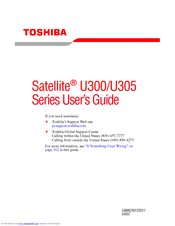Toshiba Satellite U305-S2812 Computer Manuals
Manuals and User Guides for Toshiba Satellite U305-S2812 Computer. We have 5 Toshiba Satellite U305-S2812 Computer manuals available for free PDF download: User Manual, Detailed Product Specification, Brochure
Advertisement
Toshiba Satellite U305-S2812 User Manual (194 pages)
Toshiba Satellite U305-S2804: User Guide
Table of Contents
Advertisement
Toshiba Satellite U305-S2812 Detailed Product Specification (3 pages)
Toshiba Satellite U305-S2812: Specifications
Toshiba Satellite U305-S2812 Brochure (2 pages)
Toshiba Laptop PC Data Specification
Advertisement