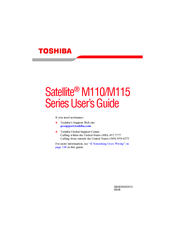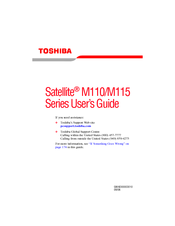Toshiba Satellite M110 Series Manuals
Manuals and User Guides for Toshiba Satellite M110 Series. We have 4 Toshiba Satellite M110 Series manuals available for free PDF download: User Manual, Specifications
Toshiba Satellite M110 Series User Manual (256 pages)
Toshiba Satellite Portable Personal Computer User’s Manual
Table of Contents
-
Heat Injury31
-
Mobile Phone32
-
Preface33
-
Conventions34
-
-
-
Left Side53
-
Right Side55
-
Back Side56
-
Underside57
-
AV Buttons60
-
AC Adaptor68
-
-
-
-
-
Video116
-
Media Care119
-
Modem121
-
Region Selection121
-
Properties Menu122
-
Modem Selection123
-
-
-
Heat Dispersal129
-
-
Typewriter Keys130
-
-
Hot Keys132
-
Fn Sticky Key136
-
-
Keypad Overlay136
-
-
-
Power Conditions139
-
Power Indicators141
-
DC in Indicator141
-
Power Indicator142
-
Battery Types142
-
Battery142
-
-
-
Power-Up Modes155
-
Hot Keys155
-
System Auto off155
-
-
-
-
HW Setup156
-
HW Setup Window156
-
Boot Priority159
-
-
-
Cards/Memory162
-
Power Devices162
-
Other162
-
PC Card163
-
Memory Expansion167
-
Battery Charger170
-
USB FDD Kit170
-
External Monitor171
-
Television172
-
-
Precautions172
-
Connecting173
-
Disconnecting174
-
Security Lock174
-
-
-
-
-
Self Test178
-
Power178
-
Password181
-
Keyboard181
-
LCD Panel181
-
Hard Disk Drive182
-
Diskette Drive186
-
Infrared Port186
-
Pointing Device187
-
Touch Pad187
-
USB Mouse188
-
PC Card191
-
Monitor192
-
Sound System193
-
TV Output Signal193
-
Usb194
-
Modem194
-
Lan196
-
Wireless LAN196
-
Bluetooth197
-
-
TOSHIBA Support198
-
Before You Call198
-
Where to Write199
-
-
-
Cpu200
-
Battery Life201
-
Lcd202
-
Wireless LAN202
-
Copy Protection203
-
Appendixes204
-
-
Appendix B
208-
Video Modes209
-
-
Appendix C
210-
AT Commands210
-
-
Appendix E
232 -
Appendix F
232 -
Appendix H
238-
United Kingdom239
-
Glossary240
-
Abbreviations240
-
Cache Memory243
-
Write Protection252
-
-
Index253
-
Advertisement
Toshiba Satellite M110 Series User Manual (287 pages)
Toshiba Notebook PC User's Guide
Table of Contents
-
Introduction34
-
This Guide35
-
Safety Icons36
-
-
-
-
Saving Files90
-
File Names91
-
-
-
-
Battery Notice106
-
Power Management107
-
-
Traveling Tips124
-
-
Using PC Cards141
-
-
TOSHIBA Assist147
-
Connect148
-
Secure149
-
Protect & Fix150
-
Optimize151
-
-
Fn-Esse158
-
Mouse Utility166
-
-
-
-
A Plan of Action197
-
Memory Problems202
-
Display Problems205
-
PC Card Problems212
-
Printer Problems215
-
Modem Problems216
-
-
-
Volume Mute234
-
Power Profile237
-
Standby Mode237
-
Hibernation Mode238
-
Display Modes239
-
-
-
Toshiba Computer243
-
-
-
Getting Started244
-
-
Profile Settings254
-
Quick Connect261
-
Glossary266
-
Index281
-
Toshiba Satellite M110 Series User Manual (269 pages)
Toshiba Online Users Guide for Satellite M115
Table of Contents
-
Introduction34
-
This Guide35
-
Safety Icons36
-
-
-
-
Saving Files90
-
File Names90
-
-
-
-
Battery Notice105
-
Power Management106
-
-
Traveling Tips123
-
-
Using PC Cards140
-
-
TOSHIBA Assist144
-
Connect145
-
Secure146
-
Protect & Fix147
-
Optimize148
-
-
Fn-Esse155
-
Mouse Utility163
-
-
-
-
A Plan of Action181
-
Memory Problems186
-
Display Problems189
-
PC Card Problems196
-
Printer Problems199
-
Modem Problems200
-
-
-
Volume Mute218
-
Power Profile221
-
Standby Mode221
-
Hibernation Mode222
-
Display Modes223
-
-
-
Computer227
-
-
-
Getting Started228
-
-
Profile Settings236
-
Quick Connect242
-
Glossary248
-
Index263
-
Advertisement
Toshiba Satellite M110 Series Specifications (9 pages)
Toshiba Satellite M110-ST1161: Specifications
Advertisement