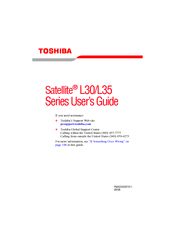User Manuals: Toshiba Satellite L30-10V Laptop Gray
Manuals and User Guides for Toshiba Satellite L30-10V Laptop Gray. We have 1 Toshiba Satellite L30-10V Laptop Gray manual available for free PDF download: User Manual
Advertisement
Advertisement