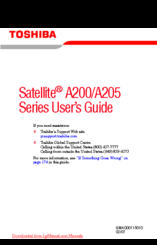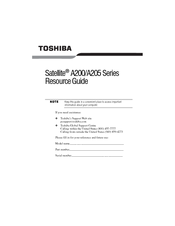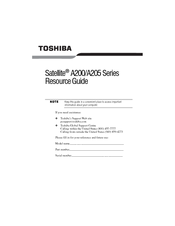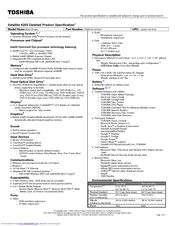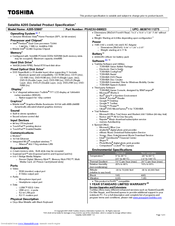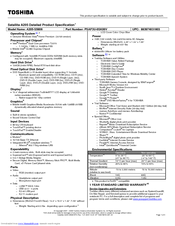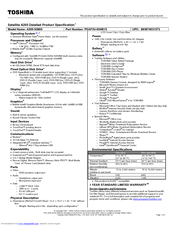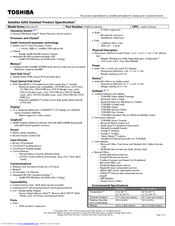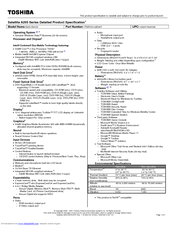Toshiba Satellite A205 Series Manuals
Manuals and User Guides for Toshiba Satellite A205 Series. We have 35 Toshiba Satellite A205 Series manuals available for free PDF download: User Manual, Resource Manual, Specifications, Product Specification
Advertisement
Advertisement
Toshiba Satellite A205 Series Resource Manual (56 pages)
Toshiba Satellite A205-S4577: Reference Guide
Table of Contents
Toshiba Satellite A205 Series Resource Manual (52 pages)
Toshiba Satellite A200-0MD00X: Reference Guide
Table of Contents
Toshiba Satellite A205 Series Specifications (4 pages)
Satellite A205 Detailed Product Specification
Toshiba Satellite A205 Series Specifications (4 pages)
Toshiba Satellite A205-SP5820: Specifications
Toshiba Satellite A205 Series Specifications (5 pages)
Toshiba Satellite A205-S7464: Specifications
Toshiba Satellite A205 Series Specifications (5 pages)
Toshiba Satellite A205-S7468: Specifications
Toshiba Satellite A205 Series Product Specification (5 pages)
Toshiba Satellite A205 Series Detailed Product Specification
Toshiba Satellite A205 Series Specifications (4 pages)
Toshiba Satellite A205-S6810: Specifications
Toshiba Satellite A205 Series Specifications (5 pages)
Toshiba Satellite A205-S7456: Specifications
Toshiba Satellite A205 Series Specifications (5 pages)
Toshiba Satellite A205-S7442: Specifications
Toshiba Satellite A205 Series Specifications (5 pages)
Toshiba Satellite A205-S7466: Specifications
Toshiba Satellite A205 Series Specifications (3 pages)
Toshiba Satellite A205-S5810: Specifications
Toshiba Satellite A205 Series Specifications (3 pages)
Toshiba Satellite A205-S5867: Specifications
Toshiba Satellite A205 Series Specifications (3 pages)
Toshiba Satellite A205-S5851: Specifications
Toshiba Satellite A205 Series Specifications (3 pages)
Toshiba Satellite A205-S5819: Specifications
Toshiba Satellite A205 Series Specifications (3 pages)
Toshiba Satellite A205-S5816: Specifications
Toshiba Satellite A205 Series Specifications (3 pages)
Toshiba Satellite A205-S5814: Specifications
Toshiba Satellite A205 Series Specifications (3 pages)
Toshiba Satellite A205-S5813: Specifications
Toshiba Satellite A205 Series Specifications (3 pages)
Toshiba Satellite A205-S5812: Specifications
Toshiba Satellite A205 Series Specifications (3 pages)
Toshiba Satellite A205-S5811: Specifications
Toshiba Satellite A205 Series Specifications (3 pages)
Toshiba Satellite A205-S5804: Specifications
Toshiba Satellite A205 Series Specifications (3 pages)
Toshiba Satellite A205-S5809: Specifications
Toshiba Satellite A205 Series Specifications (3 pages)
Toshiba Satellite A205-S5806: Specifications
Toshiba Satellite A205 Series Specifications (3 pages)
Toshiba Satellite A205-S5805: Specifications
Toshiba Satellite A205 Series Specifications (3 pages)
Toshiba Satellite A205-S5803: Specifications
Toshiba Satellite A205 Series Specifications (3 pages)
Toshiba Satellite A205-S5801: Specifications
Toshiba Satellite A205 Series Specifications (4 pages)
Toshiba Satellite A205-S4797: Specifications
Toshiba Satellite A205 Series Specifications (4 pages)
Toshiba Satellite A205-S4787: Specifications
Toshiba Satellite A205 Series Specifications (4 pages)
Toshiba Satellite A205-S4777: Specifications
Toshiba Satellite A205 Series Specifications (4 pages)
Toshiba Satellite A205-S4707: Specifications
Toshiba Satellite A205 Series Specifications (4 pages)
Toshiba Satellite A205-S4618: Specifications
Toshiba Satellite A205 Series Specifications (1 page)
Toshiba Laptop User Manual
Advertisement
Related Products
- Toshiba A205-S5000 - Satellite - Celeron 1.86 GHz
- Toshiba A205-S5833 - Satellite - Pentium Dual Core 1.73 GHz
- Toshiba A205-S5841 - Satellite - Pentium Dual Core 1.73 GHz
- Toshiba A205-S5843 - Satellite - Pentium Dual Core 1.73 GHz
- Toshiba A205-S5871 - Satellite - Pentium Dual Core 1.86 GHz
- Toshiba A205-S5879 - Satellite - Pentium Dual Core 1.86 GHz
- Toshiba A205-S5880 - Satellite - Pentium Dual Core 1.86 GHz
- Toshiba A205S5812 - Satellite - Pentium Dual Core 1.6 GHz
- Toshiba A205-S4567 - Satellite - Core Duo 1.86 GHz
- Toshiba A205-S4577 - Satellite - Core 2 Duo 1.73 GHz