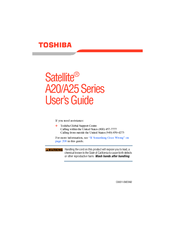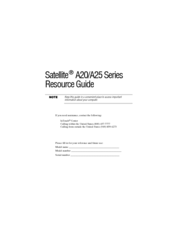Toshiba Satellite A20 Series Manuals
Manuals and User Guides for Toshiba Satellite A20 Series. We have 6 Toshiba Satellite A20 Series manuals available for free PDF download: Maintenance Manual, User Manual, Resource Manual, Field Replaceable Unit Documentation
Toshiba Satellite A20 Series Maintenance Manual (513 pages)
Maintenance Manual
Table of Contents
-
-
Features15
-
Internal Lan17
-
-
Keyboard37
-
Power Supply40
-
Batteries42
-
-
Figure49
-
-
-
Subtest Names120
-
System Test122
-
Memory Test125
-
Keyboard Test127
-
Display Test131
-
Floppy Disk Test135
-
Printer Test137
-
Async Test139
-
Hard Disk Test140
-
Real Timer Test143
-
NDP Test145
-
Expansion Test146
-
Head Cleaning170
-
Log Utilities171
-
Running Test173
-
Setup183
-
Figure204
-
-
General211
-
Battery Pack219
-
Optional PC Card222
-
Optional SD Card224
-
Hdd226
-
Cooling Fan236
-
Cpu239
-
Keyboard244
-
Memory Module248
-
Bluetooth255
-
Figure261
-
Touch Pad261
-
-
Fir Board265
-
-
Sound Board267
-
RTC Battery269
-
DC-IN Jack271
-
System Board273
-
Sub Fan275
-
PC Card Slot277
-
Speakers279
-
Touch Pad Switch281
-
Display Mask283
-
FL Inverter285
-
LCD Module287
-
LCD Module289
-
Fluorescent Lamp300
-
-
-
-
Appendix
442-
-
System Board464
-
Sound Board486
Advertisement
Toshiba Satellite A20 Series Maintenance Manual (495 pages)
Table of Contents
-
Figures
14-
Features15
-
Battery Pack17
-
Keyboard37
-
Power Supply40
-
Batteries42
-
-
-
-
DMI Write117
-
-
Subtest Names119
-
System Test121
-
Memory Test124
-
Keyboard Test126
-
-
Display Test130
-
Floppy Disk Test134
-
Printer Test136
-
Async Test138
-
Hard Disk Test139
-
Real Timer Test142
-
NDP Test144
-
Expansion Test145
-
-
Expansion Test146
-
Head Cleaning167
-
Log Utilities168
-
Log Utilities169
-
Running Test170
-
-
Running Test171
-
Setup180
-
Cooling Fan198
-
Figure199
-
Keyboard200
-
-
Optional Pc Card215
-
Optional Sd Card217
-
Memory Module240
-
Bluetooth245
-
Touch Pad250
-
-
Fir Board254
-
Sound Board256
-
-
RTC Battery258
-
DC-IN Jack260
-
System Board261
-
-
Sub Fan263
-
PC Card Slot265
-
Speakers267
-
Touch Pad Switch269
-
Display Mask270
-
FL Inverter272
-
LCD Module274
-
-
Fluorescent Lamp287
-
-
Appendix
428-
-
System Board448
-
Sound Board468
Toshiba Satellite A20 Series User Manual (271 pages)
A20-S259 User's Guide
Table of Contents
-
Introduction35
-
This Guide35
-
Safety Icons36
-
-
-
Using Standby118
-
-
-
Battery Notice124
-
Power Management124
-
-
Traveling Tips136
-
-
-
Using PC Cards190
-
Using SD Cards193
-
-
Fn-Esse197
-
Hotkey Utility201
-
TOSHIBA Console201
-
Security203
-
Power Management203
-
-
-
A Plan of Action214
-
Display Problems222
-
PC Card Problems228
-
Printer Problems231
-
Modem Problems232
-
-
-
Before You Call234
-
-
-
Volume Mute239
-
Power Usage Mode240
-
Standby Mode241
-
Hibernation Mode242
-
Display Modes243
-
-
-
USA and Canada245
-
United Kingdom245
-
Australia245
-
Europe245
-
Glossary246
-
Index262
-
Advertisement
Toshiba Satellite A20 Series User Manual (244 pages)
TOSHIBA Portable Personal Computer User's Manual
Table of Contents
-
Preface
28 -
Conventions
29 -
Heat Injury
31 -
Mobile Phone
32 -
-
Features
34 -
Utilities
41 -
Options
42 -
Left Side
44 -
Right Side
45 -
Back Side
46 -
Underside
48 -
-
Formats55
-
-
Touch Pad
71 -
-
-
Disclaimer82
-
Media Care
90 -
Modem
91-
Connecting93
-
Wireless LAN
94 -
Lan
96 -
Typewriter Keys
101 -
-
Hot Keys104
-
Fn Sticky Key106
-
Keypad Overlay
107 -
Chapter 6 Power
111 -
Power Conditions
111 -
Power Indicators
112-
DC in Indicator113
-
Power Indicator113
-
Battery Types
113-
Battery Pack113
-
-
Power-Up Modes
125-
Hot Keys125
-
System Auto off
126 -
HW Setup Window
127-
General127
-
Password128
-
Device Config131
-
Parallel/Printer131
-
Display131
-
Boot Priority132
-
Keyboard134
-
Usb134
-
Lan135
-
-
PC Cards
138 -
SD Cards
140-
SD Card Care141
-
Memory Expansion
142 -
USB FDD Kit
149 -
External Monitor
149 -
Parallel Printer
152 -
Security Lock
153 -
-
System Start-Up157
-
Self Test158
-
Power158
-
Ac Power159
-
Password161
-
Rtc Battery161
-
Keyboard162
-
LCD Panel162
-
Hard Disk Drive163
-
DVD-R/-RW Drive165
-
DVD Multi Drive167
-
Diskette Drive169
-
SD Card169
-
PC Card170
-
Infrared Port170
-
Pointing Device171
-
Usb Mouse172
-
Usb173
-
Memory Expansion173
-
Sound System174
-
Monitor174
-
Modem175
-
-
Appendix C
175 -
AT Commands
175-
Lan176
-
Wireless LAN177
-
TV Output Signal177
-
Printer178
-
-
TOSHIBA Support
179-
Before You Call179
-
Where to Write179
-
-
Appendix A
181 -
Appendix B
183 -
-
Video Modes184
-
-
Appendix D
215 -
Appendix E
215 -
Appendix F
215 -
Appendix G
221 -
Appendix H
221-
United Kingdom222
-
Usa and Canada222
-
-
Appendix I
223 -
Parts Numbers
223-
Cache Memory227
-
Dialog Box229
-
Disk Drive230
-
Toshiba Satellite A20 Series Resource Manual (56 pages)
Toshiba Laptop Resource Guide
Table of Contents
-
Index54
Advertisement
Related Products
- Toshiba A205-S5000 - Satellite - Celeron 1.86 GHz
- Toshiba A205-S5833 - Satellite - Pentium Dual Core 1.73 GHz
- Toshiba A205-S5841 - Satellite - Pentium Dual Core 1.73 GHz
- Toshiba A205-S5843 - Satellite - Pentium Dual Core 1.73 GHz
- Toshiba A205-S5871 - Satellite - Pentium Dual Core 1.86 GHz
- Toshiba A205-S5879 - Satellite - Pentium Dual Core 1.86 GHz
- Toshiba A205-S5880 - Satellite - Pentium Dual Core 1.86 GHz
- Toshiba A20-S259 - Satellite - Pentium 4 2.66 GHz
- Toshiba A205S5812 - Satellite - Pentium Dual Core 1.6 GHz
- Toshiba A205-S4567 - Satellite - Core Duo 1.86 GHz