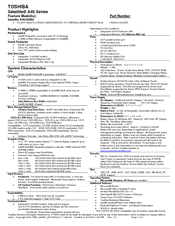Toshiba A45-S2502 Manuals
Manuals and User Guides for Toshiba A45-S2502. We have 2 Toshiba A45-S2502 manuals available for free PDF download: User Manual, Specifications
Advertisement
Toshiba A45-S2502 Specifications (9 pages)
Satellite A45 Series
Advertisement