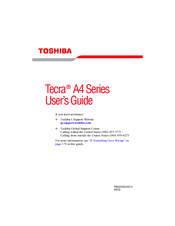Toshiba A4-S313 Manuals
Manuals and User Guides for Toshiba A4-S313. We have 2 Toshiba A4-S313 manuals available for free PDF download: User Manual, Specifications
Advertisement
Toshiba A4-S313 Specifications (9 pages)
Toshiba Tecra A4-S313: Specifications
Advertisement