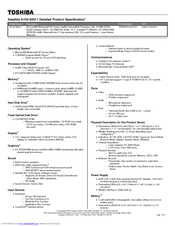Toshiba A105-S2011 Manuals
Manuals and User Guides for Toshiba A105-S2011. We have 2 Toshiba A105-S2011 manuals available for free PDF download: User Manual, Specifications
Advertisement
Toshiba A105-S2011 Specifications (11 pages)
Toshiba Satellite A105-S2011: Specifications
Advertisement