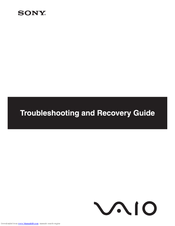User Manuals: Sony VGN-CS11Z/R Laptop Battery
Manuals and User Guides for Sony VGN-CS11Z/R Laptop Battery. We have 2 Sony VGN-CS11Z/R Laptop Battery manuals available for free PDF download: User Manual, Troubleshooting And Recovery Manual
Advertisement
Advertisement