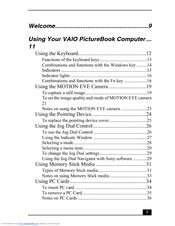Sony VAIO PictureBook Series Manuals
Manuals and User Guides for Sony VAIO PictureBook Series. We have 1 Sony VAIO PictureBook Series manual available for free PDF download: User Manual
Sony VAIO PictureBook Series User Manual (146 pages)
Sony Viao PictureBook Computer User Guide
Table of Contents
Advertisement
Advertisement