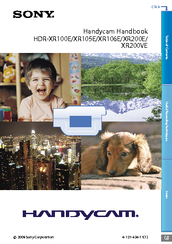Sony Handycam HDR-XR200E Manuals
Manuals and User Guides for Sony Handycam HDR-XR200E. We have 3 Sony Handycam HDR-XR200E manuals available for free PDF download: User Manual, Service Manual, Operating Manual
Advertisement
Sony Handycam HDR-XR200E Service Manual (119 pages)
RMT-835 DIGITAL HD VIDEO CAMERA RECORDER
Table of Contents
Sony Handycam HDR-XR200E Operating Manual (64 pages)
Digital HD Video Camera Recorder
Table of Contents
Advertisement
Advertisement