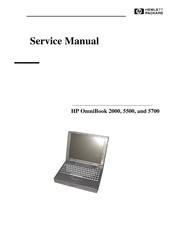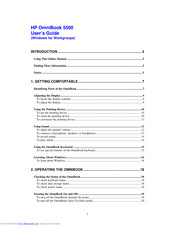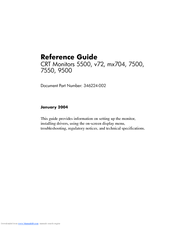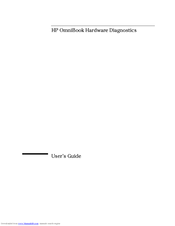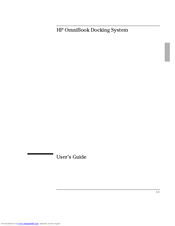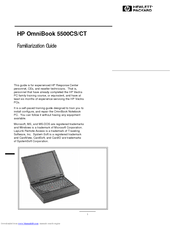HP OmniBook 5500 PC Manuals
Manuals and User Guides for HP OmniBook 5500 PC. We have 11 HP OmniBook 5500 PC manuals available for free PDF download: Service Manual, User Manual, Getting Started, Reference Manual, Familiarization Manual
Advertisement
HP OmniBook 5500 PC User Manual (91 pages)
HP OmniBook 5500 - User Guide, Windows for Workgroups
Table of Contents
Advertisement
HP OmniBook 5500 PC User Manual (39 pages)
Docking System
Brand: HP
|
Category: Docking Station
|
Size: 1.87 MB
Table of Contents
HP OmniBook 5500 PC Familiarization Manual (43 pages)
HP OmniBook 5500: Supplementary Guide
Table of Contents
Advertisement