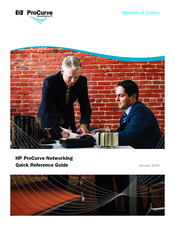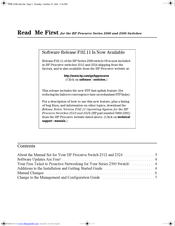HP HP ProCurve series 2500 Manuals
Manuals and User Guides for HP HP ProCurve series 2500. We have 5 HP HP ProCurve series 2500 manuals available for free PDF download: Management And Configuration Manual, Quick Reference Manual, Read Me First, Supplementary Manual
HP HP ProCurve series 2500 Management And Configuration Manual (392 pages)
ProCurve 2500 series
Table of Contents
Advertisement
HP HP ProCurve series 2500 Quick Reference Manual (44 pages)
HP ProCurve 4204vl: Reference Guide
Table of Contents
Advertisement
HP HP ProCurve series 2500 Supplementary Manual (2 pages)
HP ProCurve J8763A: Supplementary Guide
HP HP ProCurve series 2500 Supplementary Manual (2 pages)
HP ProCurve J8768A: Supplementary Guide
Advertisement