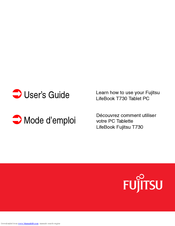Fujitsu Lifebook T730 Manuals
Manuals and User Guides for Fujitsu Lifebook T730. We have 7 Fujitsu Lifebook T730 manuals available for free PDF download: User Manual, Operating Manual, Manual, Getting Started Manual, Datasheet, Quick Start Manual
Advertisement
Advertisement
Advertisement