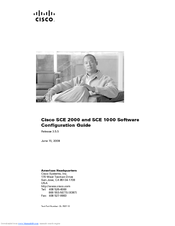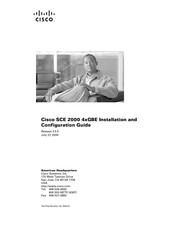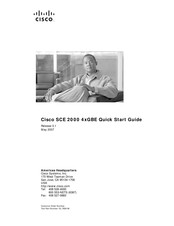Cisco SCE 2000 Manuals
Manuals and User Guides for Cisco SCE 2000. We have 3 Cisco SCE 2000 manuals available for free PDF download: Configuration Manual, Installation And Configuration Manual, Quick Start Manual
Cisco SCE 2000 Configuration Manual (512 pages)
Software Configuration Guide
Table of Contents
-
-
-
Partial Help55
-
-
-
-
Introduction63
-
-
-
Utilities
79 -
-
-
The User Log87
-
-
-
Options104
-
-
-
-
-
SNMP Protocol128
-
Mibs130
-
-
-
-
About Passwords141
-
-
IP Configuration146
-
IP Advertising149
-
-
-
Options154
-
-
Configure SNTP158
-
-
Introduction167
-
Line Interfaces167
-
-
-
Managed Vpns171
-
-
-
TOS Marking192
-
-
-
-
Introduction209
-
Netflow210
-
-
Categories212
-
Forwarding Modes213
-
Priority213
-
Protocol214
-
Transport Type214
-
-
-
Introduction229
-
-
-
-
Recovery278
-
System Upgrades282
-
Attack Filtering286
-
-
-
Options303
-
-
-
-
The Attack Log313
-
-
VAS Redundancy323
-
-
Global Options331
-
Options332
-
-
-
-
Example344
-
-
-
Example345
-
-
Failover Support351
Advertisement
Cisco SCE 2000 Installation And Configuration Manual (144 pages)
4xGBE
Brand: Cisco
|
Category: Controller
|
Size: 3.29 MB
Table of Contents
-
-
Audience9
-
Organization10
-
Conventions12
-
Introduction15
-
-
-
Introduction23
-
-
Redundancy31
-
-
Introduction43
-
-
-
-
Introduction65
-
-
-
Introduction91
-
-
-
Introduction105
-
Advertisement