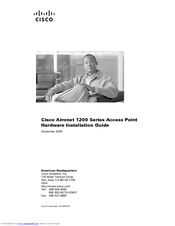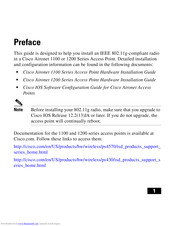Cisco Aironet AIR-AP1220A Access Point Manuals
Manuals and User Guides for Cisco Aironet AIR-AP1220A Access Point. We have 3 Cisco Aironet AIR-AP1220A Access Point manuals available for free PDF download: Hardware Installation Manual, User Manual
Cisco Aironet AIR-AP1220A Hardware Installation Manual (160 pages)
Aironet 1200 Series Access Point
Brand: Cisco
|
Category: Wireless Access Point
|
Size: 4.64 MB
Table of Contents
Advertisement
Cisco Aironet AIR-AP1220A Hardware Installation Manual (138 pages)
Aironet 1200 Series Access Point
Brand: Cisco
|
Category: Wireless Access Point
|
Size: 3.71 MB
Table of Contents
Cisco Aironet AIR-AP1220A User Manual (36 pages)
Aironet 1100/1200 series
Brand: Cisco
|
Category: Wireless Access Point
|
Size: 0.27 MB
Table of Contents
Advertisement
Advertisement
Related Products
- Cisco AIR-AP1220B-A-K9 - Aironet 1200 - Wireless Access Point
- Cisco AIR-AP1220B-E-K9-RF - Aironet 1220 - Wireless Access Point
- Cisco AIR-AP1220B-E-K9 - Syst. 802.11B AP
- Cisco Aironet AIR-AP1220B
- Cisco AIR-AP1231G-E-K9 - 54Mbps Wireless Access Point
- Cisco AIR-AP1242AG-N-K9
- Cisco Aironet AIR-AP1252G-A-K9
- Cisco AIR-AP1242AG-I-K9
- Cisco AIR-AP1242G
- Cisco Aironet AIR-AP1252AG-C-K9