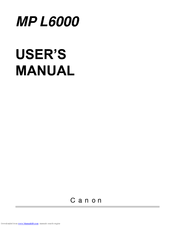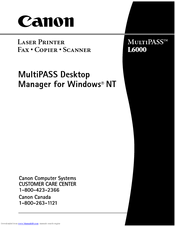Canon MultiPASS L6000 Manuals
Manuals and User Guides for Canon MultiPASS L6000. We have 5 Canon MultiPASS L6000 manuals available for free PDF download: Software Manual, User Manual, Parts Catalog, Quick Start Manual
Canon MultiPASS L6000 User Manual (251 pages)
Canon MultiPASS L6000: Users Manual
Brand: Canon
|
Category: All in One Printer
|
Size: 3.97 MB
Table of Contents
Advertisement
Canon MultiPASS L6000 Software Manual (263 pages)
MultiPASS Desktop Manager for Windows NT
Brand: Canon
|
Category: All in One Printer
|
Size: 2.2 MB
Table of Contents
Canon MultiPASS L6000 Software Manual (23 pages)
Update for Maintenance Release
Brand: Canon
|
Category: All in One Printer
|
Size: 0.2 MB
Table of Contents
Advertisement
Canon MultiPASS L6000 Parts Catalog (39 pages)
Brand: Canon
|
Category: Fax Machine
|
Size: 3.25 MB
Canon MultiPASS L6000 Quick Start Manual (24 pages)
Canon MultiPASS L6000: Quick Start
Table of Contents
Advertisement