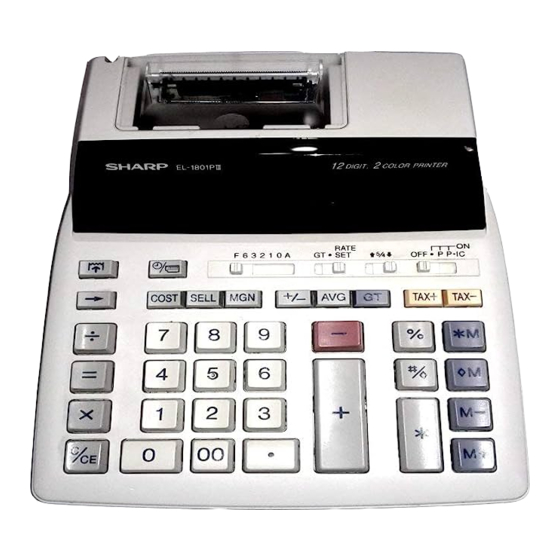
Sharp EL-1801PIII - Electronic Printing Calculator Manual
- Operation manual (2 pages)
Advertisement
- 1 OPERATIONAL NOTES
- 2 USING THE DEVICE FOR THE FIRST TIME
- 3 OPERATING CONTROLS
- 4 INK ROLLER REPLACEMENT
- 5 PAPER ROLL REPLACEMENT
- 6 ERRORS
- 7 REPLACEMENT OF BATTERY FOR MEMORY PROTECTION
- 8 SPECIFICATIONS
- 9 RESETTING THE UNIT
- 10 CALCULATION EXAMPLES
- 11 COST / SELL / MARGIN CALCULATION
- 12 FCC NOTICE
- 13 Documents / Resources
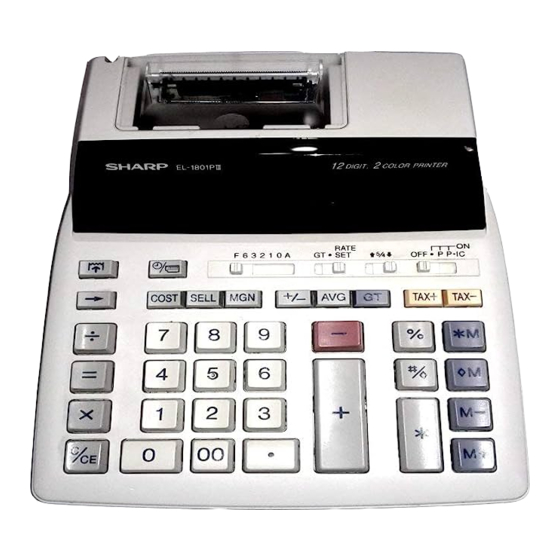
OPERATIONAL NOTES
To insure trouble-free operation of your SHARP calculator, we recommend the following:
- The calculator should be kept in areas free from extreme temperature changes, moisture, and dust.
- A soft, dry cloth should be used to clean the calculator. Do not use solvents or a wetcloth.
- Since this product is not waterproof, do not use it or store it where fluids, for examplewater, can splash onto it. Raindrops, water spray, juice, coffee, steam, perspiration, etc. will also cause malfunction.
- If service should be required, use only a SHARP servicing dealer, a SHARP approvedservice facility or SHARP repair service.
- Do not operate this unit with the insulation sheet attached; the insulation sheet preventsthe battery wear while shipping, and can be found on the back of the unit's body. If the insulation sheet is not removed, the previously set date and time, as well as the tax rate information will be cleared as soon as the AC power is accidentally unplugged.
- Do not wind the AC cord around the body or otherwise forcibly bend or twist it.
SHARP will not be liable nor responsible for any incidental or consequential economic or property damage caused by misuse and/or malfunctions of this product and its peripherals, unless such liability is acknowledged by law.
USING THE DEVICE FOR THE FIRST TIME
First, pull out the insulation sheet for the memory protection battery (installed for retaining the date/time/tax rate information). Reset the calculator to initialize the unit's state, then adjust the date and time before using the calculator.
Removing the insulation sheet, and resetting
- Pull out the insulation sheet for the memory protection battery.
![]()
- Press the RESET switch located on the back of the unit.
(See "RESETTING THE UNIT".)
* The clock starts, indicating the current date and time as January 1, 2005, 12:00:00 a.m.
Adjusting date and time
Example: When the date is September 15, 2004, and the time is 3:38 p.m.

(see "GRAND TOTAL / RATESETTING MODE SELECTOR")
*When the adjustment is complete, the clock starts at 3:38:00 p.m.
OPERATING CONTROLS
 : POWER SWITCH; PRINT / ITEM COUNT MODE SELECTOR:
: POWER SWITCH; PRINT / ITEM COUNT MODE SELECTOR:
"•": Power ON. Set to the non print mode.
"P": Power ON. Set to the print mode.
"P•IC": Power ON. Set to the print and item count mode.
- For addition or subtraction, each time
![]() is pressed, 1 is added to the item counter, and each time
is pressed, 1 is added to the item counter, and each time ![]() is pressed, 1 is subtracted.
is pressed, 1 is subtracted.
- The count is printed when the calculated result is obtained.
- Pressing of
![]() ,
, ![]() clears the counter.
clears the counter.
- When the grand total/rate setting mode selector is in the ON position (GT), the counter will count the number of times that the calculation results have been stored in the grand total memory. To print and clear the count, press the
![]() key.
key. - The memory item counter will count the number of times that the
![]() key has been pressed in the addition.
key has been pressed in the addition.
Note:
- Each time the
![]() key is used in the subtraction, 1 will be subtracted from the count.
key is used in the subtraction, 1 will be subtracted from the count. - The count is printed when the memory is recalled.
- Pressing of the
![]() key clears the counter.
key clears the counter.
Note: The counter has a maximum capacity of 3 digits (up to ±999). If the count exceeds the maximum, the counter will recount from zero.
 ROUNDING SELECTOR:
ROUNDING SELECTOR:
Example: Set Decimal Selector to 2.
4 ÷ 9 = 0.444... , 5 ÷ 9 = 0.555...

Note: The decimal point floats during successive calculation by the use of  or
or  . If the decimal selector is set to "F" then the answer is always rounded down (
. If the decimal selector is set to "F" then the answer is always rounded down (  ).
).
 GRAND TOTAL / RATE SETTING MODE SELECTOR:
GRAND TOTAL / RATE SETTING MODE SELECTOR:
"GT": Grand Total
"•": Neutral
"RATE SET": To set the date, time, and tax rate, set this switch at the "RATE SET" position.
Date:
- Enter in the order of month, day and year, then press
![]() to complete the entry.
to complete the entry. - Use
![]() to separate month, day, and year.
to separate month, day, and year. - When
![]() is pressed, the number entered is evaluated and displayed as "date" if the value is within the following range; "Error" is displayed otherwise, and the previously set date is restored.
is pressed, the number entered is evaluated and displayed as "date" if the value is within the following range; "Error" is displayed otherwise, and the previously set date is restored.
Month: 1 - 12; day: 1 - 31; Year: 2000 - 2099 (in 4 digits) or 00 - 99 (in 2 digits)
Time:
- Enter in the order of hour, minutes, then press
![]() to complete the entry.
to complete the entry.
(There is no entry available for the seconds value. The clock starts at zero second.) - If the hour/minute digit is less than 10, it is not necessary to enter the first digit "0".
- Use
![]() to separate hour and minute values.
to separate hour and minute values. - When
![]() is pressed, the number entered is evaluated and displayed as "time" if the value is within the following range; "Error" is displayed otherwise, and the previously set time is restored.
is pressed, the number entered is evaluated and displayed as "time" if the value is within the following range; "Error" is displayed otherwise, and the previously set time is restored.
Hour: 0 - 23 (24-hour system for the hour entry), Minute: 0 - 59
Tax rate:
- Press
![]() three times, enter the tax rate, followed by
three times, enter the tax rate, followed by ![]() .
. - A maximum of 4 digits can be stored (decimal point is not counted as a digit).
- Only one rate can be stored. If you enter a new rate, the previous rate will be cleared.
 DECIMAL / ADD MODE SELECTOR:
DECIMAL / ADD MODE SELECTOR:
"6 3 2 1 0": Presets the number of decimal places in the answer.
"F": The answer is displayed in the floating decimal system.
"A": The decimal point in addition and subtraction entries is automatically positioned to the 2nd digit from the lowest digit of entry number. Use of the add mode permits addition and subtraction of numbers without entry of the decimal point. Use of  ,
,  and will automatically override the add mode and decimally correct answers will be
and will automatically override the add mode and decimally correct answers will be
 CLOCK / CALENDAR KEY:
CLOCK / CALENDAR KEY:
- Each time this key is pressed, the mode switches.
Calculation mode → Date display mode → Clock display mode → Calculation mode - Use this key also to adjust date and time (see "GRAND TOTAL / RATE SETTING MODE SELECTOR").
 PAPER FEED KEY
PAPER FEED KEY
 LAST DIGIT CORRECTION KEY
LAST DIGIT CORRECTION KEY
 NON-ADD / SUBTOTAL KEY:
NON-ADD / SUBTOTAL KEY:
Non-add – When this key is pressed right after an entry of a number in the Print mode, the entry is printed on the left-hand side with the symbol "#". This key is used to print out numbers not subjects to calculation such as code, date, etc.
Subtotal – Used to get subtotal(s) of additions and/or subtractions. When pressed following the  or
or  key, the subtotal is printed with the symbol " ◊ " and the calculation may be continued.
key, the subtotal is printed with the symbol " ◊ " and the calculation may be continued.
By pressing this key even in the Non-print mode, the displayed number is printed without any symbol.
- When the POWER SWITCH; PRINT / ITEM COUNT MODE SELECTOR is set "•", "P" or "P•IC" position, and Date or Clock is displayed, press this key to print the displayed contents, including "#" symbol, from the left side of the paper roll.
Example:
Date printing
Date printing
#9 • 15 • 2004 • • • • • • • (when the date is September 15, 2004)
Clock printing
#10 • 30 • • • • • • • • • • • (when the time is 10:30 a.m.)
#6 • 25 - - - - - - - - - - - - (when the time is 6:25 p.m.) - When the Date / Clock printing is complete, the Calculation mode is restored.
 CLEAR / CLEAR ENTRY KEY
CLEAR / CLEAR ENTRY KEY
Press this key twice, followed by  , to print the set tax rate.
, to print the set tax rate.
 TOTAL KEY
TOTAL KEY
 EQUAL KEY
EQUAL KEY
 CHANGE SIGN KEY:
CHANGE SIGN KEY:
Changes the algebraic sign of a number (i.e., positive to negative or negative to positive).
 RECALL AND CLEAR MEMORY KEY
RECALL AND CLEAR MEMORY KEY
 RECALL MEMORY KEY
RECALL MEMORY KEY
 TAX-INCLUDING KEY
TAX-INCLUDING KEY
 PRE-TAX KEY
PRE-TAX KEY
 AVERAGE KEY:
AVERAGE KEY:
Used to calculate the average.
 GRAND TOTAL KEY
GRAND TOTAL KEY
 COST PRICE ENTRY KEY:
COST PRICE ENTRY KEY:
Press this key to enter the cost price.
 SELLING PRICE ENTRY KEY:
SELLING PRICE ENTRY KEY:
Press this key to enter the selling price.
 MARGIN ENTRY KEY:
MARGIN ENTRY KEY:
Press this key to enter the margin.
DISPLAY SYMBOLS:
M: Appears when a number is in the memory.
–: Appears when a number is negative.
• : Appears when a number is in the grand total memory.
E: Appears when an overflow or other error is detected.
INK ROLLER REPLACEMENT
If printing is blurry even when the ink roller is in the proper position, replace the roller.
Ink roller: Type EA-772R
APPLYING INK TO WORN INK ROLLER OR USE OF UNAPPROVED INK ROLLER MAY CAUSE SERIOUS DAMAGE TO PRINTER.
- Set the power switch to OFF.
- Remove the printer cover.
![]()
- Hold the top of the ink roller and remove the roller by pulling it toward you and then upward.
![]()
- Install the new ink roller in the correct position. Make sure that the roller is securely in place.
![]()
- Put back the printer cover.
Cleaning the printing mechanism
If the print becomes dull after long time usage, clean the printing wheel according to the following procedures:
- Remove the printer cover and the ink roller.
- Install the paper roll and feed it until it comes out of the front of the printing mechanism.
- Put a small brush (like a tooth brush) lightly to the printing wheel and clean it by pressing
![]() .
. - Put back the ink roller and the printer cover.
Note:
- Do not rotate the printing mechanism manually, this may damage the printer.
PAPER ROLL REPLACEMENT
Never insert paper roll if torn. Doing so will cause paper to jam.
Always cut leading edge with scissors first.
- Insert the leading edge of the paper roll into the opening.
![]()
- Turn the power on and feed the paper by pressing
![]() .
.
![]()
- Lift the attached metal paper holder up and insert the paper roll to the paper holder.
![]()
DO NOT PULL PAPER BACKWARDS AS THIS MAY CAUSE DAMAGE TO PRINTING MECHANISM.
ERRORS
There are several situations which will cause an overflow or an error condition. When this occurs, "E" will be displayed. The contents of the memory at the time of the error are retained.
If an "0E" is displayed at the time of the error, "– – – – – – –" will be printed in red and  must be used to clear the calculator.
must be used to clear the calculator.
Also, in rare cases, printing may stop midway and the indication "E" appear on the display.
This is not a malfunction but is caused when the calculator is exposed to strong electromagnetic noise or static electricity from an external source. Should this occur, press the  key and then repeat the calculation from the beginning.
key and then repeat the calculation from the beginning.
Error conditions:
- When the integer portion of an answer exceeds 12 digits.
- When the integer portion of the contents of the memory or grand total memory exceeds 12 digits. (Ex.
![]() 999999999999
999999999999 ![]() 1
1 ![]() )
) - When any number is divided by zero. (Ex. 5
![]() 0
0 ![]() )
)
REPLACEMENT OF BATTERY FOR MEMORY PROTECTION
Time for battery replacement
Life of the memory protection battery is approximately 2,500 hours at 25°C(77°F) with the power plug not connected to the socket.
* When the memory protection battery is weak, the date/time setting is initialised (1/1/2005, 12:00:00 a.m.).
Verify the date/time setting in the date/clock display mode when connecting the power plug to the socket.
If the date/time setting is modified or incorrect, promptly replace the memory protection battery with new one.
(The life of the pre-installed battery may be shorter than expected because of the time the calculator spends during shipment.)
Method of battery replacement
Use one lithium battery (CR2032).
Replacing the battery will clear the date and time settings, and the stored tax rate.
- Turn the power switch "OFF" and unplug the power supply plug from the outlet.
- Remove the battery cover on the back of the unit.
![]()
- Remove the exhausted battery and install one new lithium battery. Wipe the battery well with a dry cloth and place the plus "+" side upward.
![]()
- Replace the battery cover by reversing the removal procedure.
- Press the RESET switch on the back of the unit (See "RESETTING THE UNIT").
After battery replacement
- Connect the power supply plug to an outlet and turn the power switch "ON".
Check that "0." is displayed. If "0." is not displayed, remove the battery, reinstall it, and check the display again. - Readjust date, time, and tax rate settings.
- On the battery replacement date label found on the back of the unit, write down the month and year when the battery is replaced, as a reference for the next battery replacement.
Precautions on battery use
- Do not leave an exhausted battery in the equipment.
- Do not expose the battery to water or flame, and do not take it apart.
- Store batteries out of the reach of small children.
Notes for handling Lithium batteries:
Danger of explosion if battery is incorrectly replaced.
Replace only with the same or equivalent type recommended by the manufacturer.
Dispose of used batteries according to the manufacturer's instructions.
SPECIFICATIONS
Operating capacity: 12 digits
Power supply:
Operating: AC: 120V, 60Hz
Memory backup: 3V... (DC) (Lithium battery CR2032 × 1)
Memory Protection Battery lifespan: About 2,500 hours (While at 25°C(77°F), and the power plug is not connected to the socket.)
CLOCK SECTION
Accuracy: Within ±60 seconds per month average (at 25°C(77°F))
Items to be displayed: month, day, year, hour, minute, second, a.m. "A", p.m. "P"
Items to be printed: month, day, year, hour, minute, a.m. "•", p.m. "–"
Time system: 12-hour
PRINTING SECTION
Printer: Mechanical printer
Printing speed: Approx. 2.1 lines/sec. (At temperature 25°C (77°F), when "741•9 + " is printed. The printing speed will vary with the number of rows and the figure types to be printed.)
Printing paper: 57 mm(2-1/4") - 58 mm(2-9/32") wide
80 mm(3-5/32") in diameter (max.)
Operating temperature: 0°C – 40°C (32°F – 104°F)
Power consumption: 66 mA
Dimensions 193 mm (W) × 255 mm (D) × 60.5 mm (H)
(7-19/32" (W) × 10-1/32" (D) × 2-3/8" (H))
Weight: Approx. 1.02 kg (2.25 lb.) (with battery)
Accessories:
1 lithium battery(installed), 1 battery replacement date label (attached on the unit's back body), 1 paper roll, 1 ink roller (installed), and operation manual
THE VOLTAGE USED MUST BE THE SAME AS SPECIFIED ON THIS CALCULATOR. USING THIS CALCULATOR WITH A HIGHER VOLTAGE THAN THAT WHICH IS SPECIFIED IS DANGEROUS AND MAY RESULT IN A FIRE OR OTHER TYPE OF ACCIDENT CAUSING DAMAGE. WE ARE NOT RESPONSIBLE FOR ANY DAMAGE RESULTING FROM USE OF THIS CALCULATOR WITH A VOLTAGE OTHER THAN THAT WHICH IS SPECIFIED.
RESETTING THE UNIT
Strong impacts, exposure to electrical fields, or other unusual conditions may render the unit inoperative, and pressing the keys will have no effect. If this occurs, you will have to press the RESET switch on the bottom of the unit. The RESET switch should be pressed only when:
- an abnormal event occurs and all keys are disabled.
Notes:
- Pressing the RESET switch will clear the date and time settings, the tax rate setting, and the contents of memory.
- Use only a ballpoint pen to press the RESET switch. Do not use anything breakable or anything with a sharp tip, such as a needle.
![Sharp - EL-1801PIII - RESETTING THE UNIT RESETTING THE UNIT]()
- After pressing the RESET switch, connect the power supply plug to an outlet. Turn the power switch "ON" and check that "0." is displayed.
CALCULATION EXAMPLES
- Set the decimal selector as specified in each example. The rounding selector should be in the "5/4" position unless otherwise specified.
- The grand total/rate setting mode selector should be in the "•" position (off) unless otherwise specified.
- The print / item count mode selector should be in the "P" position unless otherwise specified.
- Press
![]() prior to beginning any calculation.
prior to beginning any calculation. - If an error is made while entering a number, press
![]() or
or ![]() and enter the correct number.
and enter the correct number. - After entering a value, press
![]() ,
, ![]() or
or ![]() to activate the Cost/Sell/Margin Calculation mode. In case of performing different calculation tasks,
to activate the Cost/Sell/Margin Calculation mode. In case of performing different calculation tasks, ![]() key must be pressed first to cancel the Cost/Sell/Margin mode.
key must be pressed first to cancel the Cost/Sell/Margin mode. - Example procedures are listed in following manner unless otherwise specified.
![Sharp - EL-1801PIII - CALCULATION EXAMPLES - Example procedures manner CALCULATION EXAMPLES - Example procedures manner]()
PRINTING DATE AND TIME
EXAMPLE:When on October 20, 2005, 1:52:00 p.m.

MIXED CALCULATIONS

CONSTANT

PERCENT

ITEM COUNT CALCULATION

MEMORY

*3: Press  to clear the memory before starting a memory calculation.
to clear the memory before starting a memory calculation.
TAX RATE CALCULATIONS

EXAMPLE 1: Set a 5% tax rate.
Calculate the tax on $800 and calculate the total including tax.

EXAMPLE 2: Perform two calculations using $840 and $525, both of which already include tax. Calculate the tax on the total and the total without tax. (tax rate: 5%)
AVERAGING
Ex.


The socket outlet shall be installed near the equipment and shall be easily accessible.
www.sharpusa.com
For your convenience, Genuine Sharp Supplies. Accessories, and additional Sharp Products can be purchased from the Authorized Sharp Reseller where you purchased your product or on-line at:
www.sharpplace.com


GRAND TOTAL

COST / SELL / MARGIN CALCULATION
EXAMPLE 1: Determine the cost price for 30% margin when the selling price is set at $500.
 Selling Price
Selling Price  Margin
Margin  Cost price
Cost price

EXAMPLE 2: Determine the selling price for 30% margin when the cost price is set at $350.
 Cost price
Cost price  Margin
Margin  Selling Price
Selling Price

•: Entries in the order of "30  350
350  " are also valid.
" are also valid.
EXAMPLE 3: Determine the margin when the cost price is set at $350, and the selling price at $500.
 Cost price
Cost price  Selling Price
Selling Price  Margin
Margin
Also, obtain the margin when the cost price is set to $250.

•: Entries in the order of "500  350
350  " are also valid.
" are also valid.
- The entered value (enter value, then press
![]() ,
, ![]() , or
, or ![]() ) will be kept in the buffer; the re-entry will not be necessary when recalculating.
) will be kept in the buffer; the re-entry will not be necessary when recalculating. - The buffer contents will be cleared upon new entry, or when the power switch is turned off/on, or when "E" is displayed.
FCC NOTICE
FCC Regulations state that any unauthorized changes or modifications to this equipment not expressly approved by the manufacturer could void the user's authority to operate this equipment.
Note: This equipment has been tested and found to comply with the limits for a Class B digital device, pursuant to Part 15 of the FCC Rules. These limits are designed to provide reasonable protection against harmful interference in a residential installation. This equipment generates, uses, and can radiate radio frequency energy and, if not installed and used in accordance with the instructions, may cause harmful interference to radio communications. However, there is no guarantee that interference will not occur in a particular installation. If this equipment does cause harmful interference to radio or television reception, which can be determined by turning the equipment off and on, the user is encouraged to try to correct the interference by one or more of the following measures:
- Reorient or relocate the receiving antenna.
- Increase the separation between the equipment and receiver.
- Connect the equipment into an outlet on a circuit different from that to which the receiver is connected.
- Consult the dealer or an experienced radio/TV technician for help.

Documents / Resources
References
Download manual
Here you can download full pdf version of manual, it may contain additional safety instructions, warranty information, FCC rules, etc.
Download Sharp EL-1801PIII - Electronic Printing Calculator Manual
Advertisement
Thank you! Your question has been received!

 is pressed, 1 is added to the item counter, and each time
is pressed, 1 is added to the item counter, and each time  is pressed, 1 is subtracted.
is pressed, 1 is subtracted. ,
,  clears the counter.
clears the counter. key.
key. key has been pressed in the addition.
key has been pressed in the addition. key is used in the subtraction, 1 will be subtracted from the count.
key is used in the subtraction, 1 will be subtracted from the count. key clears the counter.
key clears the counter. to separate month, day, and year.
to separate month, day, and year. is pressed, the number entered is evaluated and displayed as "date" if the value is within the following range; "Error" is displayed otherwise, and the previously set date is restored.
is pressed, the number entered is evaluated and displayed as "date" if the value is within the following range; "Error" is displayed otherwise, and the previously set date is restored. three times, enter the tax rate, followed by
three times, enter the tax rate, followed by  .
.



 .
.


 999999999999
999999999999  1
1  )
) 0
0  )
)



 prior to beginning any calculation.
prior to beginning any calculation. or
or  and enter the correct number.
and enter the correct number. ,
,  or
or  to activate the Cost/Sell/Margin Calculation mode. In case of performing different calculation tasks,
to activate the Cost/Sell/Margin Calculation mode. In case of performing different calculation tasks, 
 ) will be kept in the buffer; the re-entry will not be necessary when recalculating.
) will be kept in the buffer; the re-entry will not be necessary when recalculating.

















Need Assistance?
Do you have a question about the EL-1801PIII that isn't answered in the manual? Leave your question here.