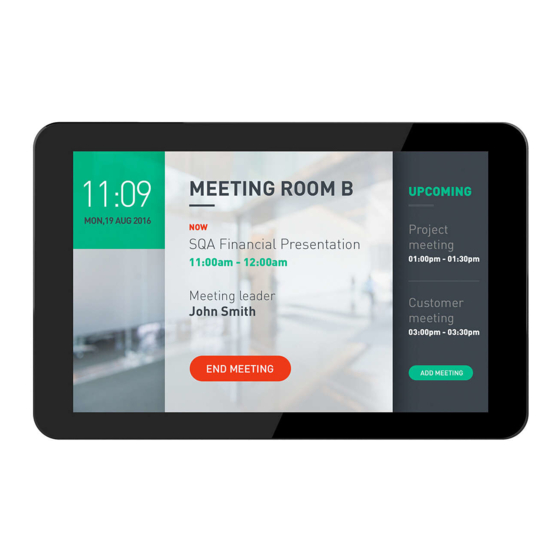
Philips 10BDL4551T Installation Manual
Hide thumbs
Also See for 10BDL4551T:
- Getting started (4 pages) ,
- User manual (34 pages) ,
- Quick start (2 pages)
Summary of Contents for Philips 10BDL4551T
-
Page 1: Philips 10Bdl4551T Android Signage Display Installation Manual
PHILIPS 10BDL4551T ANDROID SIGNAGE DISPLAY INSTALLATION MANUAL Status: Final Version: Author: # of pages: 7 (Including this page) -
Page 2: Table Of Contents
1 INTRODUCTION 1.1 Contents Philips 10BDL4551T ANDROID SIGNAGE DISPLAY INSTALLATION MANUAL ....1 Introduction ......................2 Contents ............................2 Change log ..........................2 Installation instructions ..................3 Models covered by instruction ................... 3 Ethernet connection ........................ 3 How to do a “Factory Reset” ....................3 Initial Installation ........................ -
Page 3: Installation Instructions
2 INSTALLATION INSTRUCTIONS 2.1 Models covered by instruction 10BDL4551T 2.2 Ethernet connection Use the LAN port to connect the screen to your network. 2.3 How to do a “Factory Reset” Note: If the TV has not been set up before, the TV will power on in the” Install menu”, shown below. -
Page 4: Initial Installation
2.4 Initial Installation 2.4.1 Screen settings Power On TV • Welcome: Select language and select Start • Security Setting: Skip • Signage Display Settings: select Manual Setup and Next • Signage Display Name: Skip • Remote Control: Skip • Network Settings: •... - Page 5 2.4.2 General Settings To install Signage APP: On your computer go to this url: https://a.dsig.tv/ and download the Android APK file and place this in the root folder on a USB stick and insert into the back of the TV. From the Android Menu select Storage - USB •...
- Page 6 2.4.3 IMPORTANT To get the screen to auto-start signage application you must activate this in the signage management portal. When screen shows up in the signage management portal, open settings for this screen with the settings wheel when hovering mouse over the screen. Open Actions –...
-
Page 7: Nice To Know
3 NICE TO KNOW 3.1 TV software version Enter the Android menu. “Stop key, then Volume down key. Pincode 1-2-3-4 • Select Settings and open About – Device Info. R&D 2021-05-11 Page 7 of 7...










