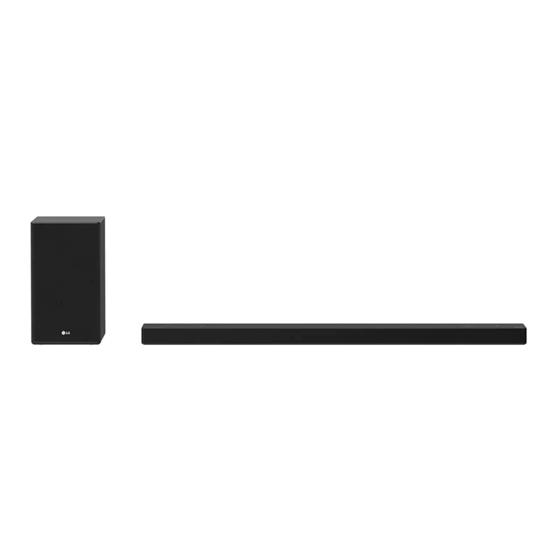Summary of Contents for LG SP9YA
- Page 1 OWNER’S MANUAL Wi-Fi SOUND BAR Please read this manual carefully before operating your set and retain it for future reference. Model SP9YA (SP9YA, SPP8-W) www.lg.com 2101_Rev01 Copyright © 2021 LG Electronics Inc. All Rights Reserved.
-
Page 2: Sound Bar Quick Guide
Sound Bar Quick Guide Installing and using the Product a Connect the sound bar to your TV via an optical cable or an HDMI cable. HDMI IN HDMI IN OPTICAL (ARC) (TV eARC/ARC) HDMI OUT HDMI IN OPTICAL IN HDMI OUT A Sound bar D Wireless Subwoofer - Install it close to the sound bar. - Page 3 C Run the LG Wi-Fi Speaker app and follow the instructions. D The product will connect to your smartphone and you can control the product with LG Wi-Fi Speaker app. g Connecting the product to your smartphone via Bluetooth ([ See “Connecting via Bluetooth”...
- Page 4 Manually connecting the sound bar to the wireless subwoofer or wireless receiver ([ See “Connecting the wireless subwoofer manually”, “Manual connection” on page 8, 10.) If you see a red LED on the back of the wireless subwoofer or on the front of the wireless receiver, it means that the sound bar is not connected to the speakers.
-
Page 5: Table Of Contents
Using the Product as an Audio System 38 Connecting via Bluetooth 41 Connecting to a USB Storage Device 43 Using the LG Wi-Fi Speaker app 44 Compatible with Google Assistant 45 Works with Apple AirPlay 46 Spotify Connect 47 Works with Alexa... -
Page 6: Installation
Installation Connecting the Product You can enjoy a richer sound by connecting the sound bar to the wireless subwoofer. Connecting the wireless subwoofer automatically After completing installation, the wireless subwoofer will automatically be connected to the sound bar. Connect the sound bar to the subwoofer in the following order. a Plug the power cable into the wireless subwoofer. - Page 7 Checking the connection with the LED on the back of the wireless subwoofer You can check the connection status by looking at the LED on the back of the wireless subwoofer. LED Color Status Blinking green Connecting in progress Green Connected successfully Bad connection, or the subwoofer is in standby Power cable not connected...
- Page 8 Connecting the wireless subwoofer manually If you see a red LED on the back of the wireless subwoofer, it means that the sound bar is not connected to the subwoofer. If this is the case, connect them in the following order. a Press the Power button on the sound bar to turn it off.
- Page 9 Connecting the rear speakers to the wireless receiver (SPK8-S, sold separately) Automatic connection After completing installation, the wireless receiver will automatically be connected to the sound bar. Connect the sound bar to the wireless receiver in the following order. a Connect the speaker cables to the corresponding terminals on the rear speakers (left, right). Connect the black striped cable to the negative terminal and the other cable to the positive terminal.
- Page 10 Checking connection status with the LED color You can check the connection status with the LED on the front of the wireless receiver. LED Color Status Blinking green Connecting In progress Green Connected successfully Bad connection, or the receiver is in standby Power cable not connected Manual connection If you see a red LED on the front of the wireless receiver, it means that the sound bar is not connected to the...
- Page 11 Attaching the ferrite core (optional) A ferrite core may not be provided depending on national standards. Attaching the ferrite core to the speaker cables Attach the ferrite core to the cables to reduce radio noise. a Pull Part [a] to open the ferrite core. b Wind the wireless receiver's speaker cables twice around the ferrite core.
- Page 12 Setting up surround sound The surround sound function allows you to hear immersive 3D sound produced by multiple audio channels from the speakers, regardless of the channels in the originally recorded content. For example, if you listen to music recorded in 2.0 channels with standard sound effects while the wireless rear speakers are connected, you can hear the following difference.
- Page 13 Turning surround sound on/off a Press Settings button. The product enters the setting mode and you can see “OFF-AUTO POWER” or “ON-AUTO POWER” . OFF-AUTO POWER b While the “OFF-AUTO POWER” or “ON-AUTO POWER” is scrolling in the status display, press Left/ Right button to select the surround sound setting.
- Page 14 Speaker sound based on input channels Output Sound Effects Input Rear speakers not Rear speakers connected connected 2.0 channels AI SOUND PRO Sound customized 5.1 channels with artificial Other intelligence 7.1 channels or more 2.0 channels STANDARD 5.1 channels You can enjoy optimized sound.
- Page 15 Output Sound Effects Input Rear speakers not Rear speakers connected connected 2.0 channels CLEAR VOICE Voice sound clear, 5.1 channels improving the quality of voice Other sound 7.1 channels or more 2.0 channels SPORTS 5.1 channels Realistic sound like in a stadium Other 7.1 channels or more 2.0 channels...
-
Page 16: Connecting With A Smartphone Via Wi-Fi
Connecting with a Smartphone via Wi-Fi LG Wi-Fi Speaker app allows you to connect the product to the network and to control the product. Please check the following first. • Do you have a wireless router? - To connect your smartphone and the product via Wi-Fi, you must have a wireless router. - Page 17 Downloading with a QR code a Scan the QR code below with a QR code scan app. b You will be directed to a page where you can download the LG Wi-Fi Speaker app. Tap the app to install it. (Android Phone OS)
- Page 18 Connecting with a Smartphone via LG Wi-Fi Speaker app You must connect the product to the smartphone via Wi-Fi on the LG Wi-Fi Speaker app to use network services. The app installation method differs depending on the smartphone. a Find and tap the LG Wi-Fi Speaker app installed on your smartphone.
-
Page 19: Resetting The Product
• Once you reset the product, you will also need to reconnect the product to the smartphone Note via Wi-Fi on the LG Wi-Fi Speaker app. How to disconnect the wireless network connection or the wireless device Press and hold the Power... -
Page 20: Exploring The Product
This allows you to pause or play music. Play/Pause If you are using the LG Wi-Fi Speaker app, or if an external device like a USB storage device or Bluetooth is connected, this will play or pause the music. It allows you to pair your Bluetooth device such as a smartphone to this product Bluetooth pair for three minutes. - Page 21 d Status display Options such as input mode and volume are displayed in text. • If there is no active input for 15 seconds, the status display will automatically dim. When you press the button, the status display will light up again. • To reduce power consumption, the product will automatically turn off after 15 minutes of no Note input signal from an external device.
-
Page 22: Back
Back HDMI OUT (TV eARC/ARC) Plug in an HDMI cable to connect the TV to the product. HDMI IN Plug in an HDMI cable to connect an external device to the product. OPTICAL IN Plug in an optical cable to connect the TV to the product. USB port Plug in a USB storage device to play music with the product. -
Page 23: Exploring Remote Control
Exploring Remote Control You can use the remote to control all functions of the product, from turning the power on/off to enabling cinematic sound. Replacement of Battery Use AA 1.5V batteries. Replace the two batteries by inserting them into the remote control in accordance with the directions indicated. - Page 24 Press the button to select the desired sound field. d Sound Effects Status Display Description Artificial intelligence selects the optimal sound settings to AI SOUND PRO suit your content. STANDARD You can enjoy optimized sound. MUSIC Experience premium sound technology from MERIDIAN. CINEMA Play content with 3D sound similar to a movie theater. CLEAR VOICE Voice sound clear, improving the quality of voice sound SPORTS Realistic sound like in a stadium...
- Page 25 Up/Down: This scrolls through the folders on the USB storage device. You can press the button to select the desired folder. Left/Right: If you are using the LG Wi-Fi Speaker app, or if a USB storage device or Bluetooth are connected, this will play the previous or next file. • These buttons are used to adjust the settings of the convenient functions.
- Page 26 It allows you to adjust the settings of this product: AUTO POWER, SURROUND, k Settings NIGHT TIME, TV REMOTE. Press Settings button and select the setting by using Left/Right button before you press the Up/Down button to turn on/off the setting.
- Page 27 Controlling the product with your TV’s remote control The product volume can be adjusted with LG TV Remote control as well as other brands. Functions controllable with a TV remote control Volume, mute on/off TV brands supported LG, Panasonic, Philips, Samsung, Sharp Electronics, Sony, Toshiba, Vizio...
- Page 28 Note to [External Speaker]. • You cannot control the product with the LG TV's Magic Remote Control. • When the SIMPLINK or Sound Sync functions of the TV are turned on, this function may not work properly. Press the Settings button on the TV remote control to turn off this function.
- Page 29 Using Night Time This reduces the general sound volume, but raises the volume of soft and delicate sounds. This is useful when enjoying music or a movie late at night. Activating/Deactivating the Night Time function a Press Settings button. The product enters the setting mode and you can see “OFF-AUTO POWER” or “ON-AUTO POWER”...
-
Page 30: Connecting To The Tv
Connecting to the TV Enjoy a rich, high-quality sound by connecting the product to a TV or a beam projector. It has been designed to enhance the realism of your favorite programming, such as dramas and sports broadcasts. Connecting with an Optical Cable Transmit your TV’... - Page 31 You can adjust the volume with the LG TV remote control if the TV is connected to the product with an optical cable. You can only do so on a TV that supports the LG TV Sound Sync function. Check your TV’ s user manual to see if your TV is supported.
-
Page 32: Connecting With An Hdmi Cable
Connecting with an HDMI Cable You can transmit TV audio to the product by connecting the TV to the product with an HDMI cable. Add a variety of 3D effects to the original audio to fill the room with a deep, rich sound. Watching TV after connecting with an HDMI cable a Use a certified cable with the HDMI logo. If your TV does not have an HDMI cable, you will need to purchase it separately. b Using the HDMI cable, connect the HDMI OUT (TV eARC/ARC) terminal on the back of the product to the HDMI IN (ARC) terminal on the TV as shown in the picture. - Page 33 - Functions controllable with a SIMPLINK-compatible LG TV remote control: Power on/off, volume control, mute on/off, etc. • For more information on how to set up SIMPLINK, consult your LG TV’ s user manual. • The SIMPLINK function may not work properly depending on the status of the product or Note other connected devices.
-
Page 34: Connecting Via Bluetooth
Connecting via Bluetooth Bluetooth is a technology that wirelessly connects electronic products around you. Connect the product to a TV via Bluetooth and enjoy your TV audio in high quality. Watching TV after connecting it wirelessly a Press the Bluetooth pair button. -
Page 35: Connecting To An External Device
Connecting to an External Device Experience movies and games in more realism by connecting the product to a device such as a game console or a Blu-ray player. Connecting with an HDMI Cable You can connect your TV or external device to the product with an HDMI cable for a deep, magnificent sound. Connecting an external device via HDMI a Use a certified cable with the HDMI logo. If your TV does not have an HDMI cable, you will need to purchase it separately. - Page 36 d Press the Function button repeatedly until “HDMI” appears on the status display. e When the external device is properly connected to the product, you can listen to the sound of the device. When playing the video with Dolby Atmos® or DTS:X® technology, either “DOLBY ATMOS” or “DTS:X” will appear on the status display.
-
Page 37: Connecting With An Optical Cable
Connecting with an Optical Cable You can connect a TV or external device to the product with an optical cable for a deep, magnificent sound. Connecting an external device via optical cable a Find the optical cable included in the product package. b Use the optical cable to connect the OPTICAL IN terminal on the back of the product to the OPTICAL OUT terminal of your external device (ex. -
Page 38: Using The Product As An Audio System
Using the Product as an Audio System Connecting via Bluetooth You can play music files stored on a Bluetooth device, or run music apps to enjoy the music with this product. Please check the following first. • Bluetooth devices to be connected to the product should meet the following specifications. - Version: 5.0 or higher - Codec: SBC, AAC • Steps to connect the device to the product may vary depending on the Bluetooth device type and model. - Page 39 You will see a list of connectable devices on your smartphone. Find and tap “LG_Speaker_SP9YA_XXXX” or the name you registered on the Google Home app. Bluetooth LG Smart Phone AVAILABLE DEVICES LG_Speaker_SP9YA_XXXX LG Smart Phone Bluetooth devices AVAILABLE DEVICES...
- Page 40 • The closer the Bluetooth device is to the product, the better your connection. Note • If you pressed the Bluetooth pair button of the product and selected the “BT” option, but could not connect to the Bluetooth device, you will see “BT READY” on the status display.
-
Page 41: Connecting To A Usb Storage Device
• Purchase a USB gender changer with a USB 2.0 extension cable. • USB devices with a large storage volume may take several minutes to browse through files. • LG Electronics is not responsible for any data loss. Please always back up the data on your USB storage device to minimize damage caused by data loss. - Page 42 USB storage devices supported MP3 player Flash MP3 player USB flash device USB 2.0 or higher This product may not recognize some USB storage devices. Playable file specifications File extension Sampling frequency Bitrate 32 kHz - 48 kHz 8 kbps - 320 kbps 32 kHz - 48 kHz 8 kbps - 320 kbps 32 kHz - 48 kHz...
-
Page 43: Using The Lg Wi-Fi Speaker App
Using the LG Wi-Fi Speaker app Controlling device functions Run the LG Wi-Fi Speaker app and tap the Settings button on the first screen. You can easily set [Sound Effect] and [Night Time] and adjust the level of each speaker without a remote control. -
Page 44: Compatible With Google Assistant
Using AI Room Calibration This technology allows you to analyze the sound coming from the product and fine-tune the audio settings. Tap the Settings button on the first screen of the LG Wi-Fi Speaker app and tap the [AI Room Calibration] from the list. Please note that, when you start AI Room Calibration, the product may make a louder sound than expected. Cancle Start Compatible with Google Assistant This unit can be controlled using just your voice with Google. -
Page 45: Works With Apple Airplay
Works with Apple AirPlay This product allow you to listen to the music from your iOS device through AirPlay. • Make sure that this product and your iOS device are connected to the same Wi-Fi network. Note • Make sure that your iOS device is running iOS 11.4 or later. • The AirPlay 2–Enabled Speakers are needed to stream to multiple speakers. -
Page 46: Spotify Connect
Stream music through AirPlay From the Control Center: a Open the Control Center on your iOS device. b Tap AirPlay ( ). c Choose your product to listen to music. You can choose one or more AirPlay 2 -enabled speakers. From a music player app: a Open a music player app. -
Page 47: Works With Alexa
Alexa lets you use your voice to control this product by speaking commands through an Alexa Built-in device. Alexa Built-in device is sold Separately. Alexa setup flow a Run the LG Wi-Fi Speaker app and tap Alexa button on the first screen and then follow the instructions. b Sign in to amazon. - Page 48 To do this, you can use the Alexa app to create a Multi-Room Music group. • Music casting from Alexa app: You can control music playback to your [LG SP9 Soundbar] remotely from the Alexa app.
-
Page 49: Mounting The Product To A Wall
Mounting the Product to a Wall You can mount this product onto a wall. When affixing the product to the wall, follow the instructions below. Please check the following first. • It may be difficult to connect external devices and cables after wall-mounting. First, connect an external device with the proper connection cable to the product before mounting it to the wall. • Please note the following when you mount the product to the wall. Product damage or injury may occur during the process. - Page 50 Mounting the Product to a Wall a Find the wall bracket installation guide in the product package. b Align the “TV Bottom Line” on the wall bracket installation guide with the bottom of the TV, and attach it to the wall. Align the center of the wall-mounted TV with the part marked “TV Center”...
- Page 51 f Fix the brackets firmly to the wall using the wall plugs and screws. g Place the product on the brackets. Position the product on the brackets so the screw holes on the bottom of the product align with the screw holes on the wall bracket. h Firmly affix the product to the wall brackets using the screws provided.
-
Page 52: Safety Precautions
Safety Precautions Safety and Regulatory CAUTION RISK OF ELECTRIC SHOCK DO NOT OPEN CAUTION: TO REDUCE THE RISK OF ELECTRIC SHOCK DO NOT REMOVE COVER (OR BACK) NO USER- SERVICEABLE PARTS INSIDE REFER SERVICING TO QUALIFIED SERVICE PERSONNEL. This lightning flash with arrowhead symbol within an equilateral triangle is intended to alert the user to the presence of uninsulated dangerous voltage within the product’ s enclosure that may be of sufficient magnitude to constitute a risk of electric shock to persons. - Page 53 CAUTION concerning the Power Cord The Power Plug is the disconnecting device. In case of an emergency, the Power Plug must remain readily accessible. Check the specification page of this owner’ s manual to be certain of the current requirements. Do not overload wall outlets. Overloaded wall outlets, loose or damaged wall outlets, extension cords, frayed power cords, or damaged or cracked wire insulation are dangerous.
- Page 54 For models using a battery This device is equipped with a portable battery or accumulator. CAUTION: Risk of fire or explosion if the battery is replaced by an incorrect type. For models using a built-in battery Do not store or transport at pressures lower than 11.6 kPa (0.116 bar) and at above 15,000 m (9.32 miles) altitude.
-
Page 55: Before Reporting Product Malfunction
LG Sound Sync • Check whether your TV supports LG Sound Sync. does not work • Check if the TV is properly connected to the product via an optical cable. - Press the Settings button on the TV remote control to check if the function is... - Page 56 The product volume • Check the following and change the settings accordingly. is low - Run the LG Wi-Fi Speaker app, tap the Settings button on the first screen, and change the [DRC] function to [Off] on the next screen. - When the product is connected to a TV, press the Settings button on the TV remote control, select the [Speaker] menu, and change the [Digital Sound Output] setting from [PCM] to [AUTO] or [BITSTREAM].
- Page 57 • The connection may not be smooth when disturbed by other electric appliances that be connected use radio waves, such as microwave ovens and medical equipment. Install the product to the LG Wi-Fi 1 m (3.3 ft) away from other home appliances. Speaker app • Turn off your wireless router and turn it on again.
- Page 58 Problems in Wireless Connection Issue Solution There is radio • Install the product and the wireless subwoofer as close to each other as possible. interference • Do not install the product on metal furniture. • Wireless communication may not work properly in weak signal areas. The Bluetooth • Do you hear noise or experience malfunctions when using Bluetooth? connection...
-
Page 59: Appendix
Appendix Specifications General Power Requirement Refer to the main label. Power Consumption Refer to the main label. Approx. 1220.0 mm x 57.0 mm x 145.0 mm (including the base) Dimensions (W x H x D) (48.0 inch x 2.2 inch x 5.7 inch) Operation Temperature Range 5 °C - 40 °C (41 °F to 104 °F) Operation Humidity Range... - Page 60 Wireless Subwoofer Power Requirement Refer to the main label on the Wireless Subwoofer. Power Consumption Refer to the main label on the Wireless Subwoofer. Type 1-way 1 speaker 3 Ω Impedance Rated power 220 W RMS Max. Power 440 W RMS Approx.
-
Page 61: Registered Trademarks And Licenses
DTS, Inc. ALL RIGHTS RESERVED. The Bluetooth® word mark and logos are registered trademarks owned by the Bluetooth SIG, Inc. and any use of such marks by LG Electronics is under license. Other trademarks and trade names are those of their respective owners. -
Page 62: What You Need To Know About Network Services
Services should be fulfilled directly by the respective content and service providers. It is clear that LG Electronics is not responsible for any Content or Services, or any change, removal, or suspension of each Content or Service, and does not certify or guarantee the use of or access to such Content or Services. -
Page 63: Handling The Product
Handling the Product When shipping the Product Please save the original shipping carton and packing materials. If you need to ship the product, for maximum protection, re-pack the product as it was originally packed at the factory. Keeping the exterior surfaces clean • Do not use volatile liquids such as insecticide spray near the product.