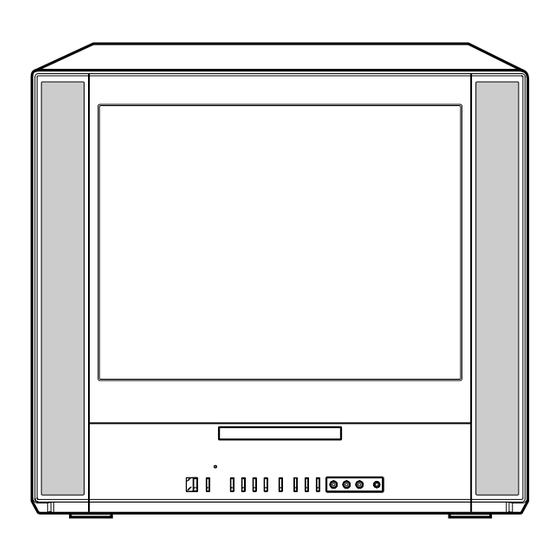Table of Contents
Advertisement
COMBINATION 20" FLAT COLOR TELEVISION
AND DVD/CD PLAYER
Owner's Manual
MD20FN3/R
For your protection in the event of theft or loss of this product, please fill in the
information listed below which is for your own personal records.
When shipped from the factory, the TV/CATV menu option is set to the
"CATV"(Cable Television) mode.
If not using CATV, set this menu option to the "TV" position.
Before operating the unit, please read this manual thoroughly.
Date of Purchase
Serial No.
Place of Purchase
TV/CATV MODE SELECTION
DIGITAL VIDEO
ATTENTION
:
:
:
Advertisement
Table of Contents

Summary of Contents for Toshiba MD20FN3/R
- Page 1 COMBINATION 20” FLAT COLOR TELEVISION AND DVD/CD PLAYER Owner’s Manual MD20FN3/R For your protection in the event of theft or loss of this product, please fill in the information listed below which is for your own personal records. Date of Purchase Serial No.
- Page 2 CAUTION RISK OF ELECTRIC SHOCK DO NOT OPEN CAUTION: TO REDUCE THE RISK OF ELEC- TRIC SHOCK, DO NOT REMOVE COVER (OR BACK). NO USER- SERVICEABLE PARTS INSIDE. REFER SERVICING TO QUALIFIED SERVICE PERSONNEL. WARNING: TO PREVENT FIRE OR SHOCK HAZARD, DO NOT EXPOSE THIS APPLIANCE TO RAIN OR MOISTURE.
-
Page 3: Important Safeguards
IMPORTANT SAFEGUARDS 1. READ INSTRUCTIONS All the safety and operating instructions should be read before the unit is operated. 2. RETAIN INSTRUCTIONS The safety and operating instructions should be retained for future reference. 3. HEED WARNINGS All warnings on the unit and in the operating instructions should be adhered to. 4. - Page 4 IMPORTANT SAFEGUARDS 12. POWER-CORD PROTECTION Power-supply cords should be routed so that they are not likely to be walked on or pinched by items placed upon or against them, paying particular attention to cords at plugs, convenience receptacles, and the point where they exit from the appliance.
- Page 5 25. SOUND DISTORTION Do not allow the product output distorted sound for a longtime. It may cause speaker overheating and fire. 26. HEADPHONES When you use the headphones, keep the volume at a moderate level. If you use the headphones continu- ously with high volume sound, it may cause hearing damage.
-
Page 6: Notes On Discs
Notes on discs On handling discs Do not touch the playback side of the disc. Do not attach paper or tape to discs. On cleaning discs Fingerprints and dust on the disc cause picture and sound deterioration. Wipe the disc from the center outwards with a soft cloth. -
Page 7: Table Of Contents
Contents Before using your unit IMPORTANT SAFEGUARDS ... 3 Notes on discs ... 6 Contents ... 7 Parts and functions ... 8 Remote control ... 9 Power source ... 10 Antenna connections ... 11 Cable TV connections ... 12 TV operation Setting the language ... -
Page 8: Parts And Functions
Parts and functions Front AUDIO (L/R)/VIDEO IN jacks (LINE2) Remote sensor POWER button Disc tray Power indicator SKIP OPEN/CLOSE button STOP button VOLUME UP/DOWN buttons PLAY button Headphone jack CHANNEL UP/DOWN buttons Rear AUDIO (L/R)/VIDEO IN jack (LINE1) COAXIAL DIGITAL AUDIO OUT jack RF IN jack AC power cord... -
Page 9: Remote Control
Remote control POWER RECALL TV/DVD INPUT SELECT GAME OPEN/CLOSE CLOSED MUTE SLEEP CAPTION TOP MENU SUBTITLE AUDIO ANGLE SETUP/MENU DVD MENU CANCEL ZOOM/CH RTN CH + VOL – VOL + RETURN ENTER CH – PLAY PLAY MODE SKIP STOP SKIP JUMP SLOW PAUSE... -
Page 10: Power Source
Remote control/Power source Inserting Batteries Slide the battery compartment cover in the direction of the arrow. Operation • Aim the remote control at the remote sensor and press control buttons to operate. • Operate the remote control within 30° angle on either side of the remote sensor, up to a dis- tance of Approx. -
Page 11: Antenna Connections
Antenna connections If you are using an indoor or outdoor antenna, follow the instructions below that correspond to your antenna system. If you are using a cable TV service (CATV), see page 12 for Cable TV connections. Combination VHF/UHF Antenna (Single 75 ohm Cable or 300 ohm Twin-lead Wire) Antenna Jack 75 ohm... -
Page 12: Cable Tv Connections
Cable TV connections This TV/DVD has an extended tuning range and can tune most cable channels without using a Cable TV Converter box. Some cable companies offer “premium pay channels” in which the signal is scrambled. Descrambling these signals for normal viewing requires the use of a descrambler device which is generally provided by the cable company. -
Page 13: Setting The Language
Setting the language You can choose from three different languages (English, French and Spanish) for the on-screen displays. Adjustment menus and messages will appear in the language of your choice. On-screen language selection (step 5) will automatically appear on the screen when you press the MENU button initially. -
Page 14: Tv Operation
TV operation POWER RECALL TV/DVD INPUT SELECT GAME OPEN/CLOSE CLOSED SLEEP MUTE CAPTION TOP MENU SUBTITLE AUDIO ANGLE SETUP/MENU DVD MENU CANCEL ZOOM/CH RTN CH + VOL – VOL + RETURN ENTER CH – PLAY PLAY MODE SKIP STOP SKIP JUMP SLOW PAUSE... - Page 15 POWER RECALL TV/DVD INPUT SELECT GAME OPEN/CLOSE CLOSED MUTE SLEEP CAPTION TOP MENU SUBTITLE AUDIO ANGLE SETUP/MENU DVD MENU CANCEL ZOOM/CH RTN CH + VOL – VOL + RETURN ENTER CH – PLAY PLAY MODE SKIP STOP SKIP JUMP SLOW PAUSE SLOW REPEAT A–B...
-
Page 16: Closed Captions
Closed captions WHAT IS CLOSED CAPTIONING? This television has the capability to decode and display Closed Captioned television programs. Closed Captioning will display text on the screen for hearing impaired viewers or it will translate and display text in another language. POWER RECALL TV/DVD... -
Page 17: To Memorize Channels
To memorize channels This TV/DVD is equipped with a channel memory feature which allows channels to skip up or down to the next channel set into memory, skipping over unwanted channels. Before selecting channels, they must be pro- grammed into the TV/DVD’s memory. In addition to normal VHF and UHF channels, this TV/DVD can receive up to 113 Cable TV channels. - Page 18 To memorize channels POWER RECALL TV/DVD INPUT SELECT GAME OPEN/CLOSE CLOSED MUTE SLEEP CAPTION TOP MENU SUBTITLE AUDIO ANGLE SETUP/MENU DVD MENU CANCEL ZOOM/CH RTN CH + VOL – VOL + RETURN ENTER CH – PLAY PLAY MODE SKIP STOP SKIP JUMP SLOW...
-
Page 19: Setting The V-Chip
Setting the V-Chip An age limitation can be set to forbid children to watch programs according to “TV RATING” and “MOVIE RATING”. To use the V-Chip function, you must register a password. POWER RECALL TV/DVD INPUT SELECT GAME OPEN/CLOSE CLOSED MUTE SLEEP CAPTION... - Page 20 Setting the V-Chip POWER RECALL TV/DVD INPUT SELECT GAME OPEN/CLOSE CLOSED MUTE SLEEP CAPTION TOP MENU SUBTITLE AUDIO ANGLE SETUP/MENU DVD MENU CANCEL ZOOM/CH RTN CH + VOL – VOL + RETURN ENTER CH – PLAY PLAY MODE SKIP STOP SKIP JUMP SLOW...
- Page 21 POWER RECALL TV/DVD INPUT SELECT GAME OPEN/CLOSE CLOSED MUTE SLEEP CAPTION TOP MENU SUBTITLE AUDIO ANGLE SETUP/MENU DVD MENU CANCEL ZOOM/CH RTN CH + VOL – VOL + RETURN ENTER CH – PLAY PLAY MODE SKIP STOP SKIP JUMP SLOW PAUSE SLOW REPEAT A–B...
-
Page 22: Picture Control Adjustment
Picture control adjustment Picture controls are factory preset but you can adjust them individually as follows: POWER RECALL TV/DVD INPUT SELECT GAME OPEN/CLOSE CLOSED SLEEP MUTE CAPTION TOP MENU SUBTITLE AUDIO ANGLE SETUP/MENU DVD MENU CANCEL ZOOM/CH RTN CH + VOL –... -
Page 23: Sound Control Adjustment
Sound control adjustment Sound controls are factory preset but you can adjust them individually as follows: POWER RECALL TV/DVD INPUT SELECT GAME OPEN/CLOSE CLOSED SLEEP MUTE CAPTION TOP MENU SUBTITLE AUDIO ANGLE SETUP/MENU DVD MENU CANCEL ZOOM/CH RTN CH + VOL –... -
Page 24: Stereo And Second Audio Program (Sap)
Stereo and Second Audio Program (SAP) The TV/DVD is equipped with a feature known as Multi-channel TV Sound or MTS. MTS broadcasts greatly enhance TV viewing by bringing you programs with high fidelity stereo sound. MTS also provides an extra channel called the Second Audio Program or SAP which broadcasters can use to transmit a second language for bilingual transmission or for other purposes. -
Page 25: Disc
Disc About this owner’s manual This owner’s manual explains the basic instructions of this TV/DVD. Some DVD video discs are produced in a manner that allows specific or limited operation during playback. As such, the TV/DVD may not respond to all operating commands. -
Page 26: Preparation/Status Display Of Disc/To Turn Off The Pbc
Preparation/Status display of disc/To turn off the PBC The following pages describe the setup/operation in DVD mode. POWER RECALL TV/DVD INPUT SELECT GAME OPEN/CLOSE CLOSED MUTE SLEEP CAPTION TOP MENU SUBTITLE AUDIO ANGLE SETUP/MENU DVD MENU CANCEL ZOOM/CH RTN CH + VOL –... -
Page 27: Playback Procedure
Playback procedure POWER RECALL TV/DVD INPUT SELECT GAME OPEN/CLOSE CLOSED MUTE SLEEP CAPTION TOP MENU SUBTITLE AUDIO ANGLE SETUP/MENU DVD MENU CANCEL ZOOM/CH RTN CH + VOL – VOL + RETURN ENTER CH – PLAY PLAY MODE SKIP STOP SKIP JUMP SLOW PAUSE... -
Page 28: Special Playback
Special playback Note: There may be a slight delay be- tween when you press the button and the function activating. POWER RECALL TV/DVD INPUT SELECT GAME OPEN/CLOSE CLOSED SLEEP MUTE CAPTION TOP MENU SUBTITLE AUDIO ANGLE SETUP/MENU DVD MENU CANCEL ZOOM/CH RTN CH + VOL –... -
Page 29: Zooming/Locating Desired Scene
Zooming/Locating desired scene NOTES: • You can select the Pause, Slow or Search playback in the zoom mode. • Some discs may not respond to zoom feature. Zooming/Locating desired scene This unit will allow you to zoom in on the frame image. You can then make selections by switching the position of the frame. -
Page 30: Repeat, Random And Program Playback/Repeat A-B
Repeat, Random and Program playback/Repeat A-B Press PLAY MODE during playback or stop mode. Each time you press PLAY MODE, playback mode changes as follows. On screen display → Title: Repeats the current title. ↓ Chapter: Repeats the current chapter. ↓... -
Page 31: Changing Soundtrack Language/Subtitles
Changing soundtrack language/Subtitles POWER RECALL TV/DVD INPUT SELECT GAME OPEN/CLOSE CLOSED MUTE SLEEP CAPTION TOP MENU SUBTITLE AUDIO ANGLE SETUP/MENU DVD MENU CANCEL ZOOM/CH RTN CH + VOL – VOL + RETURN ENTER CH – NOTES: • If the desired language is not heard af- ter pressing the SUBTITLE button sev- eral times, the language is not recorded on the disc. -
Page 32: Changing Angles/Title Selection/Dvd Menu
Changing angles/Title selection/DVD menu POWER RECALL TV/DVD INPUT SELECT GAME OPEN/CLOSE CLOSED MUTE SLEEP CAPTION TOP MENU SUBTITLE AUDIO ANGLE SETUP/MENU DVD MENU CANCEL ZOOM/CH RTN CH + VOL – VOL + RETURN ENTER CH – PLAY PLAY MODE SKIP STOP SKIP JUMP... -
Page 33: Setting Language
Setting language You can change the default settings to customise performance to your preference. NOTES: • If the selected soundtrack language is not recorded on the disc, the original language will be heard. • If the selected subtitle language is not recorded on the disc, the first-priority language is selected. -
Page 34: Setting The Aspect Ratio Of Tv Screen/Setting On Screen Display
Setting the aspect ratio of TV screen/Setting on screen display POWER RECALL TV/DVD INPUT SELECT GAME OPEN/CLOSE CLOSED MUTE SLEEP CAPTION TOP MENU SUBTITLE AUDIO ANGLE SETUP/MENU DVD MENU CANCEL ZOOM/CH RTN CH + VOL – VOL + RETURN ENTER CH –... -
Page 35: Dynamic Range Control
Dynamic Range Control DRC (Dynamic Range Control) ena- bles you to control the dynamic range so as to achieve a suitable sound for your equipment. NOTES: • This function works only during play- back of Dolby Digital recorded discs. • The level of Dynamic Range Reduction may differ depending on DVD video disc. -
Page 36: Parental Control Setting
Parental control setting Some discs are specified not suitable for children. Such discs can be limited not to play back with the unit. NOTES: • If each setup (P.33–37) has been completed, the unit can always be worked under the same conditions (especially with DVD discs). -
Page 37: To Change The Parental Level
To change the parental level NOTE: Do not forget the password. If you forget the password, contact the dealer that you purchased the unit from. Press TV/DVD to select DVD mode. Press SETUP in the stop mode or No Disc. Press to select “Parental”, then press ENTER. -
Page 38: Temporary Disabling Of Rating Level By Dvd Disc
Temporary disabling of rating level by DVD disc Depending on the DVD disc, the disc may try to temporarily cancel the rating level that you have set. It is up to you to decide whether to cancel the rating level or not. POWER RECALL TV/DVD... -
Page 39: Language Code List
Language code list Enter the appropriate code number for the initial settings “Menu”, “Audio” and/or “Subtitle” (see page 33). Language Name Code Language Name Code Abkhazian 1112 Fiji Afar 1111 Finnish Afrikaans 1116 French Albanian 2927 Frisian Amharic 1123 Galician Arabic 1128 Georgian... -
Page 40: Connections To Other Equipments
Connections to other equipments The exact arrangement you use to interconnect various video and audio components to the TV/DVD is depend- ent on the model and features of each component. Check the Owner's Manual provided with each component for the location of video and audio inputs and outputs. Using an AV Amplifier with built-in digital surround If you are using an Amplifier with a built-in digital surround as follows, you can enjoy the various audio systems including Dolby Digital Surround audio that sounds just like the movie. - Page 41 Using the audio/video inputs If you connect the TV/DVD to VCR, camcorder or TV game, you can select by pressing INPUT SELECT. Press INPUT SELECT repeatedly to select the desired mode. “LINE1”, “LINE2” or TV channel will display on the screen for 4 seconds. TV Channel LINE 1 (Back)
-
Page 42: Problems And Troubleshooting
Problems and troubleshooting Use the following check list for troubleshooting when you have problems with your unit. Consult your local dealer or service outlet if problems persist. Be sure all connections are properly made when using with other units. SYMPTOMS POWER TV/DVD does not operate. - Page 43 SYMPTOMS Playback doesn’t start. No picture No sound Picture is distorted during CUE or REVIEW. Stopping playback, search, slow- motion play, repeat play, or program play, etc. cannot be performed. No 4:3 (16:9) picture No on-screen display No surround sound The unit or remote operation key is not functioning.
-
Page 44: Reception Disturbances
Reception disturbances Most types of television interference can be remedied by adjusting the height and position of the VHF/UHF antenna. Outdoor antennas are recommended for best results. The most common types of television interference are shown below. If one of these symptoms appear when the TV/DVD is connected to a Cable TV system, the disturbance may be caused by the local Cable TV company broadcast. -
Page 45: Specifications
Specifications GENERAL Power supply: Power consumption: Weight: Dimensions: Operating temperature: Operating humidity: TELEVISION Picture tube: Tuner type: Receiving channels: Antenna input: Speaker: Audio output power: DVD/CD player Signal system: Applicable disc: Frequency response: Input: Digital audio out: ACCESSORIES: AC 120 V 60 Hz Operation: 115 W Standby: 4 W 55.1 lbs (25.0 kg) -
Page 46: Warranty
LIMITED WARRANTY TOSHIBA COMBINATION TELEVISION AND DVD/CD PLAYER Toshiba America Consumer Products, Inc. ("TACP") and Toshiba Hawaii Inc. ("THI") make the following limited warranties. These limited warranties extend to the original consumer purchaser or any person receiving this set as a gift from the original consumer purchaser and to no other purchaser or transferee . - Page 47 ATTENTION CANADIAN CONSUMERS: Canadian consumers are requested to complete the special Canadian "Warranty Registration Form" enclosed, and forward this completed form with a copy of bill of sale to TOSHIBA OF CANADA to "Register and Validate" their warranty. Products purchased in the U.S.A. and used in Canada are not covered by these warranties.
- Page 48 03/07 U Printed in Thailand...